Download and Burn a Ubuntu Image
1. Load the
Ubuntu web site, and then click on
Download Ubuntu.
2. Select your Download location from the drop-down menu, and click
Begin Download.
3. When the download starts, click
Save.
4. When the disk image is done downloading, burn it to a CD.
Loading Ubuntu
1. Once you’ve burned the CD and verified that it works, reboot your PC from the CD rather than from your hard drive.
2. When Ubuntu boots, you will be prompted to choose a language from the menu. Choose
English or whatever language you are most comfortable with.
3. The main Ubuntu menu will load. Choose
Try Ubuntu without any change to your computer.
4. The Ubuntu desktop will load.
Perform Zero Fill
1. Click on
Applications,
Accessories, and then
Terminal.
2. The
Terminal window will load.
3. Choose the hard drive you would like to zero fill. Type
sudo fdisk -l and a list of all of the drives and partitions on the system will be displayed.
4. Use the
shred command to zero fill the partition of your choice. If you wanted to do two zero fill passes on the partition you would type
sudo shred -n 2 -z -v /dev/sdc1 where -n 2 is the number of passes, -z overwrites the data with zeroes, -v displays the progress of the operation, and /dev/sdc1 is the partition you are overwriting. Hit
Enter to begin the process.
5. Ubuntu will display the progress of the operation and let you know when it is completed.
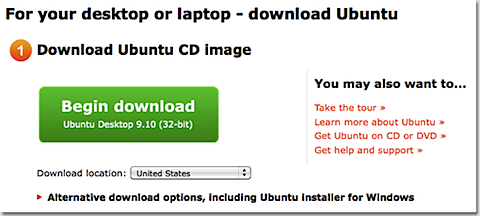
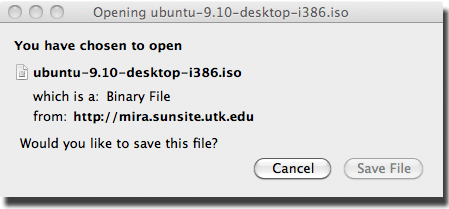
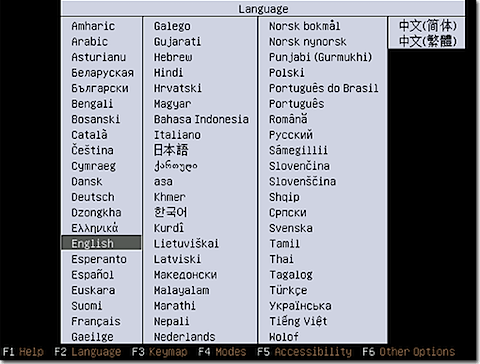
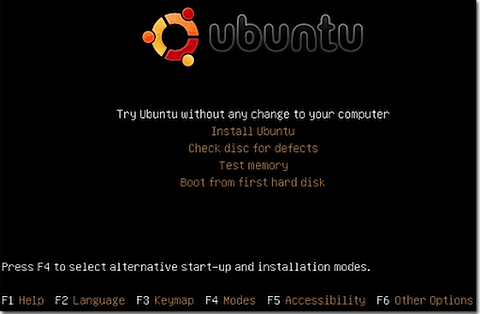
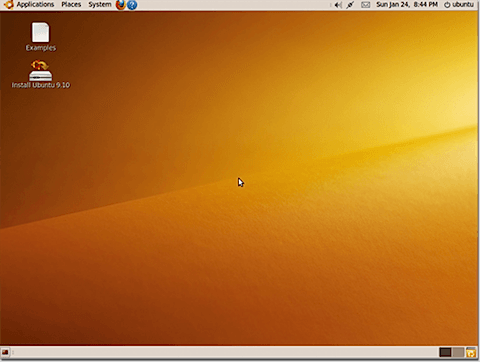

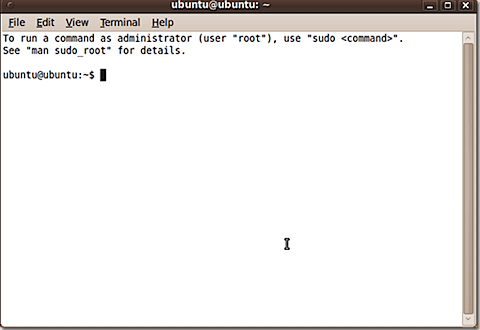
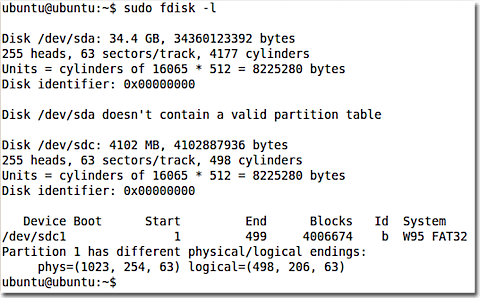
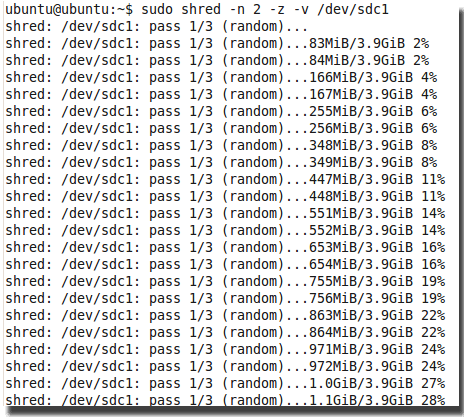


No comments:
Post a Comment