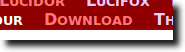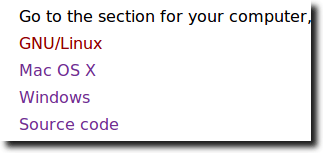When it comes to eBooks, it seems every piece of hardware has its own “favorite” format. Some use the Palm format (PDB), others use MOBI, while still others prefer EPUB. It is often necessary, because of this, to convert eBooks between formats.
If you have just a couple eBooks to convert, 2EPUB.com is a fantastic website that lets you convert up to five different eBooks at a time. If, on the other hand, you need to convert a large number of eBooks all at once, or you simply need more control than 2EPUB.com provides you, then calibre is a great choice.
calibre is software (available for Mac, Windows and Linux), that works as an eBook catalog, eBook reader, and more. It can transfer your eBooks to and from your portable device, create news feeds and transfer those, and convert eBooks to and from a wide variety of formats, giving you fine-grained control over the end product.
For this example we’ll use just a single eBook, but everything shown can be used when converting multiple eBooks at once. Okay, let’s get started.
If you have just a couple eBooks to convert, 2EPUB.com is a fantastic website that lets you convert up to five different eBooks at a time. If, on the other hand, you need to convert a large number of eBooks all at once, or you simply need more control than 2EPUB.com provides you, then calibre is a great choice.
calibre is software (available for Mac, Windows and Linux), that works as an eBook catalog, eBook reader, and more. It can transfer your eBooks to and from your portable device, create news feeds and transfer those, and convert eBooks to and from a wide variety of formats, giving you fine-grained control over the end product.
For this example we’ll use just a single eBook, but everything shown can be used when converting multiple eBooks at once. Okay, let’s get started.