The first step is to head over to the Lucidor website. Here you can read up on Lucidor to get a better idea of if it’s right for you. When you’re ready, click the Download link at the top of the page.
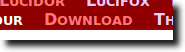
Once the download page loads, click to download the installer of your choice. For this article we’ll be using the Linux version, but you can also grab the Windows or Mac installer (or the source code).
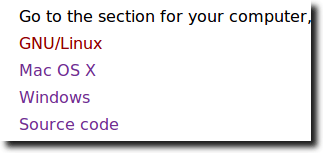
Note: For Linux users, the .deb file is for Debian/Ubuntu, while the .rpm is for Fedora/OpenSUSE/Mandriva users.
Once downloaded, run the installer to install Lucidor. You can use a GUI program or install it from the Terminal.
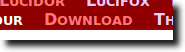
Once the download page loads, click to download the installer of your choice. For this article we’ll be using the Linux version, but you can also grab the Windows or Mac installer (or the source code).
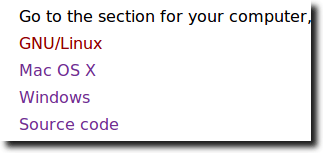
Note: For Linux users, the .deb file is for Debian/Ubuntu, while the .rpm is for Fedora/OpenSUSE/Mandriva users.
Once downloaded, run the installer to install Lucidor. You can use a GUI program or install it from the Terminal.

