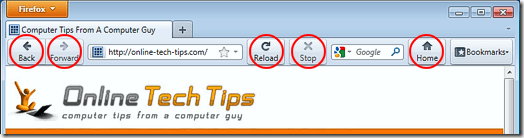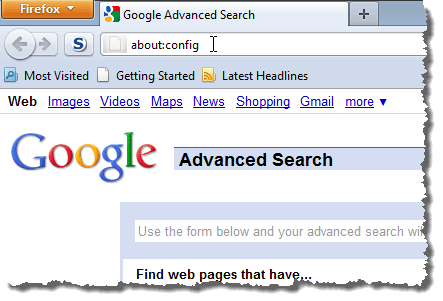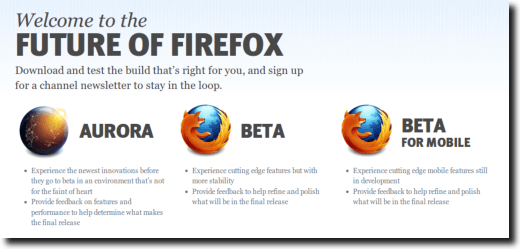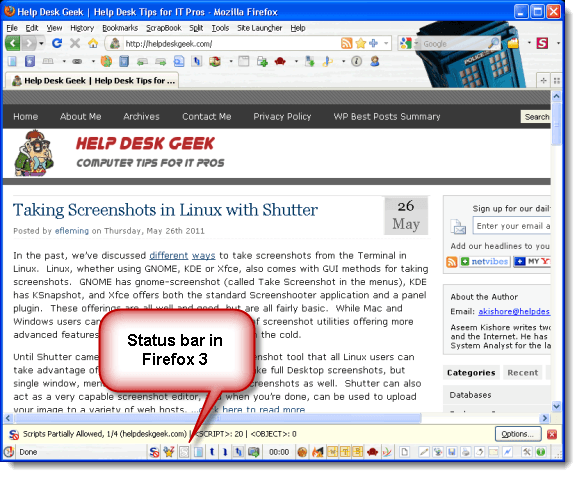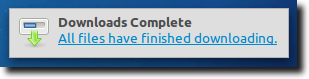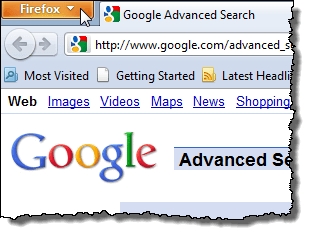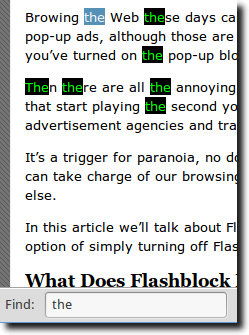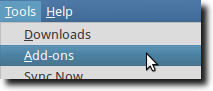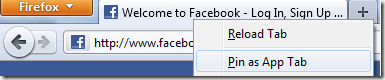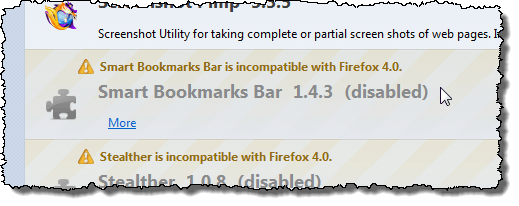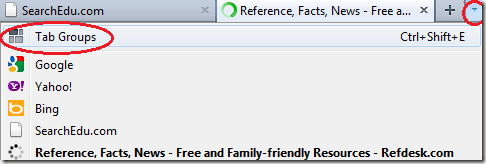Facebook’s privacy controls are notoriously dubious. Most users believe their posts and photos are only visible to their friends, but this simply is not true. And, even those users who have properly aligned their Facebook privacy controls can have their controls reset at any given time, with no notice, by Facebook.
Firefox users can take control of their Facebook privacy by using uProtect.it. This service allows Facebook users to decide exactly which of their friends can see each comment or status update. Not even Facebook’s administrators can see these posts unless a user specifically allows it.
While using Firefox, click the Connect with Your Facebook link on uProtect.it’s homepage. When prompted, click Allow to grant the service access to your Facebook account.
Enter the same password you use for Facebook, then click Create Account.

Firefox users can take control of their Facebook privacy by using uProtect.it. This service allows Facebook users to decide exactly which of their friends can see each comment or status update. Not even Facebook’s administrators can see these posts unless a user specifically allows it.
While using Firefox, click the Connect with Your Facebook link on uProtect.it’s homepage. When prompted, click Allow to grant the service access to your Facebook account.
Enter the same password you use for Facebook, then click Create Account.