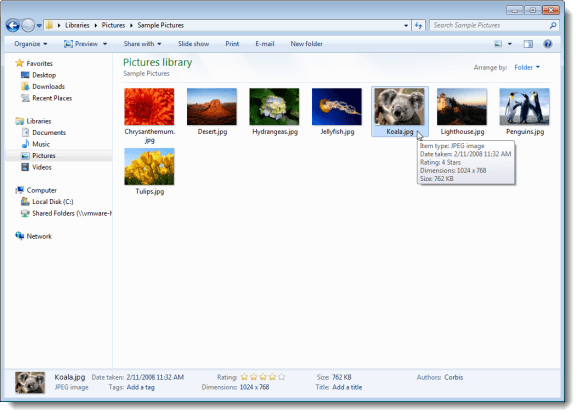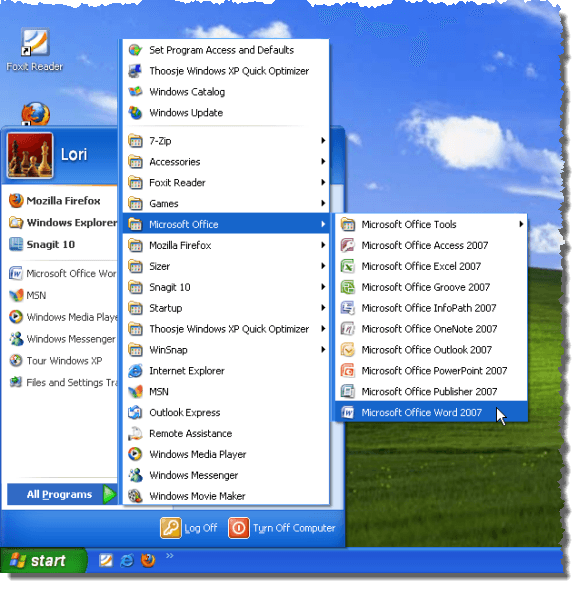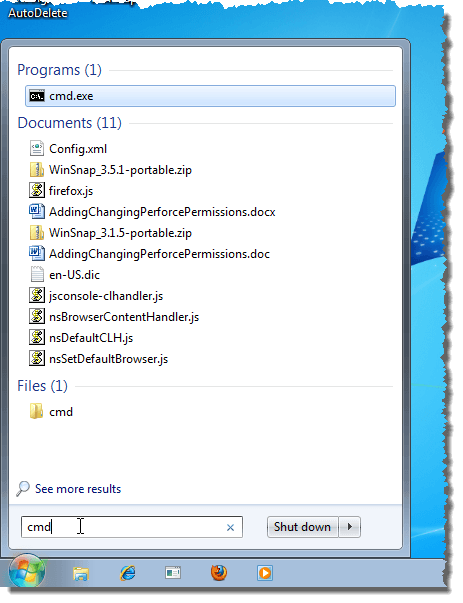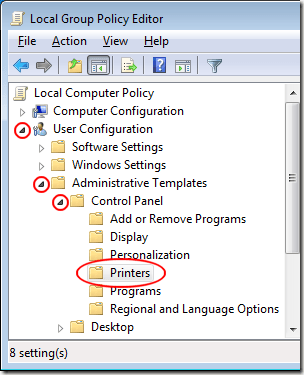Why Prevent Changes to the Taskbar and Start Menu?
One of the most frustrating aspects to Windows 7 administration is fixing problems created when users unnecessarily start poking around in the operating system’s features and options. There are still some people who want the operating system to look and function the way it did 15 years ago. When they try to make that happen, users often make changes they can’t undo.The Taskbar and Start menu are the primary interfaces in any version of Windows. Changes to these interfaces often confuse people more than it helps them. When users are allowed to make changes to the Taskbar and Start menu, administrators open themselves up to minor and annoying service tickets that take up time and cost companies money.
Luckily, a quick policy change prevents all users of a Windows 7 PC from making changes to both the Taskbar and Start menu. Primarily, users will no longer be able to right click on either interface and click the Properties option from the menu. A nice message appears instead telling the users that a setting prevents that action.