If you have just installed Windows on your computer, you may have noticed that you don’t see extensions on filenames. They are not visible by default. This post shows you how to show the extensions on filenames in Windows XP, Windows Vista, and Windows 7. This may seem like a simple task, but some of you may have forgotten where the setting is. You may be able to tell the type of file from the icon on the file, but it is not always obvious. For example, we have two copies of the JobAid file, but one is a Word 2003 (.doc) file and one is a Word 2007/2010 (.docx) file. By just looking at the files, you can’t easily tell the difference. However, you can easily show the file extensions to find out which file is which.

To change the setting that shows the file extensions, open My Computer by double-clicking on the Computer icon on the desktop.
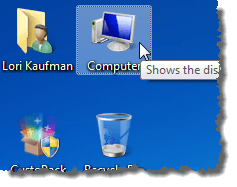
If the Computer icon is not available on the desktop, you can access My Computer by clicking the Computer button on the Start menu.
NOTE: You can also add the Computer icon to the desktop by right-clicking on the Computer button on the Start menu and selecting Show on Desktop from the popup menu.
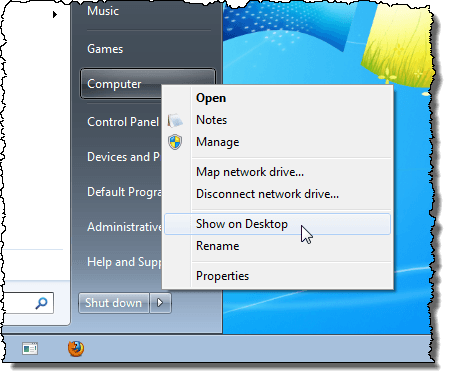
Select Folder options from the Tools menu.
NOTE: If you are using Windows 7 or Windows Vista, the menu bar in My Computer may not be showing. To access the menu bar, press the Alt key. Then, select Folder options from the Tools menu.
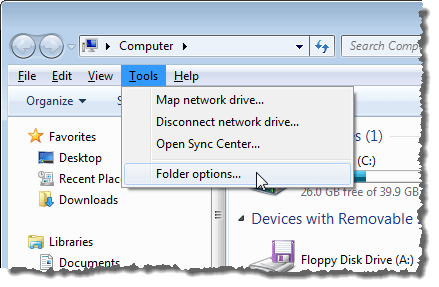
You can also access Folder Options in Windows 7 and Windows Vista by clicking the Organize button on the Computer window and selecting Folder and search options from the drop-down menu.
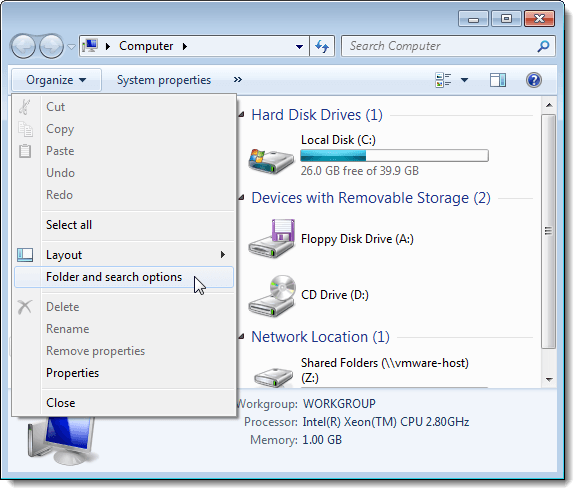
On the Folder Options dialog box, click the View tab. In the Advanced settings box, select the Hide extensions for known file types check box so there is NO check mark in the box. Click OK.
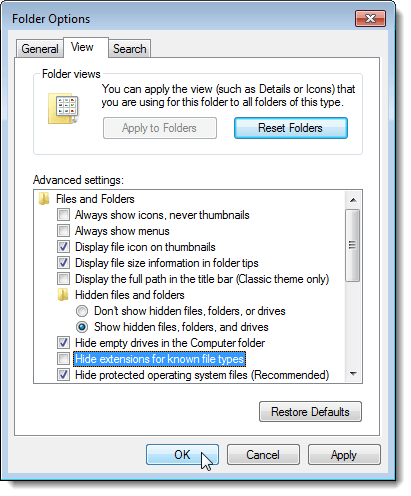
The file extensions now display on the filenames.
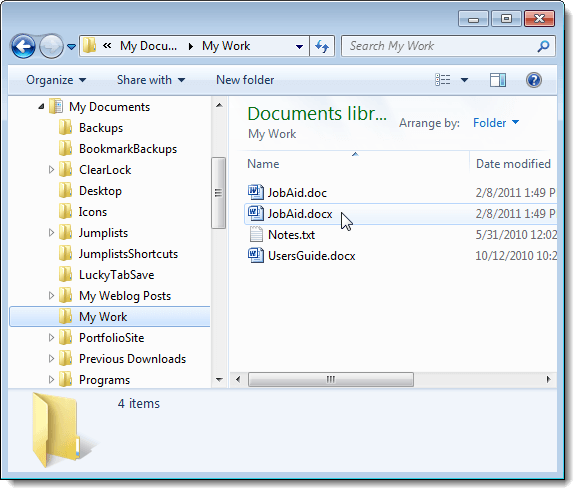
Now, it is easier to tell the difference between our two JobAid files. We find it is useful to show file extensions when dealing with many different kinds of files daily.

To change the setting that shows the file extensions, open My Computer by double-clicking on the Computer icon on the desktop.
If the Computer icon is not available on the desktop, you can access My Computer by clicking the Computer button on the Start menu.
NOTE: You can also add the Computer icon to the desktop by right-clicking on the Computer button on the Start menu and selecting Show on Desktop from the popup menu.
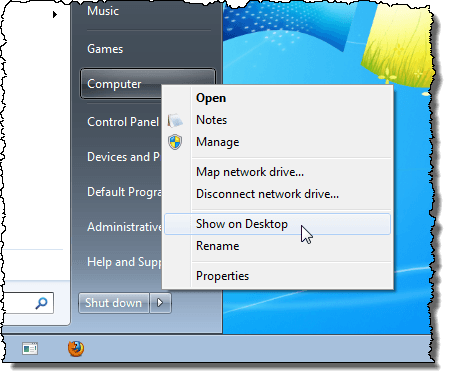
Select Folder options from the Tools menu.
NOTE: If you are using Windows 7 or Windows Vista, the menu bar in My Computer may not be showing. To access the menu bar, press the Alt key. Then, select Folder options from the Tools menu.
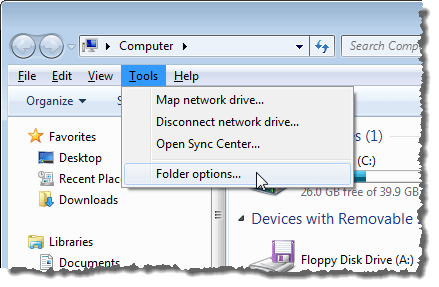
You can also access Folder Options in Windows 7 and Windows Vista by clicking the Organize button on the Computer window and selecting Folder and search options from the drop-down menu.
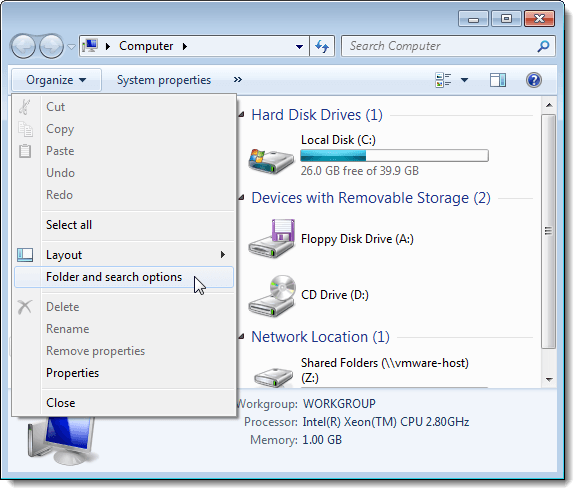
On the Folder Options dialog box, click the View tab. In the Advanced settings box, select the Hide extensions for known file types check box so there is NO check mark in the box. Click OK.
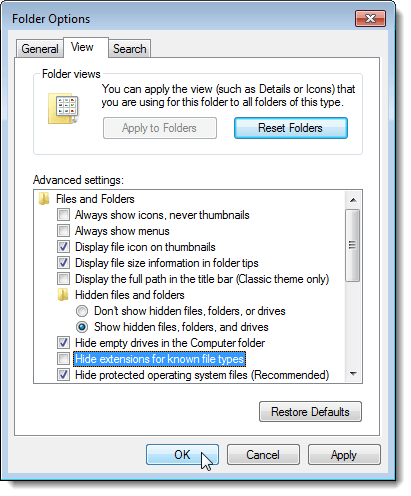
The file extensions now display on the filenames.
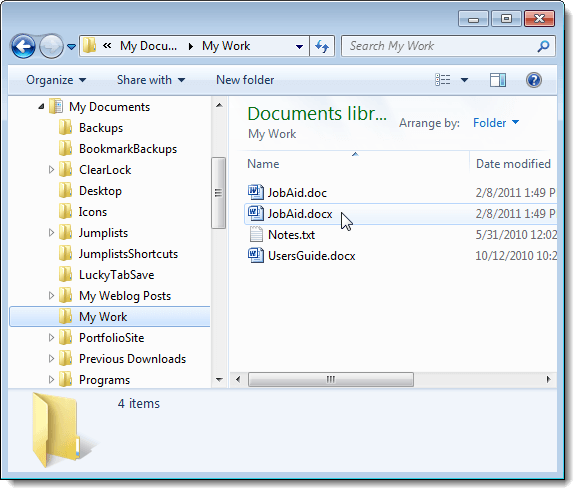
Now, it is easier to tell the difference between our two JobAid files. We find it is useful to show file extensions when dealing with many different kinds of files daily.


No comments:
Post a Comment