Anvil Studio is a free music recording and composing software program with advanced tools. Using Anvil Studio, you can create MIDI files with multiple tracks, each with its own separate instrument or rhythm. There’s no limit to the number of MIDI tracks you can create.
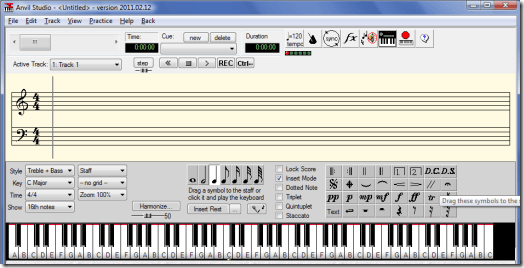
The latest version of Anvil Studio runs under Windows XP, Vista and 7. If you’re using an older version of Windows, you can download and install an older version of Anvil Studio.
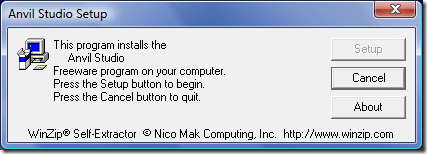
You can also use this window to change the keyboard and fretboard options. Use these options to the keyboard’s height, highest and lowest note and and keyboard shortcuts. Also decide whether you want to display note names on keys and show the notes on the keyboard while a song is playing.
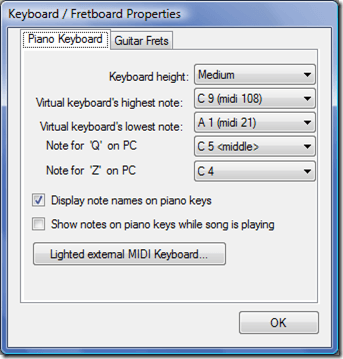
For the guitar fretboard, select the style of fretboard you want, string tunings and fret play position. Select whether you’d like to show a capo at this fret position. You can also show show notes on the fretboard while a song is playing and reverse the direction of the guitar frets with the bottom options.
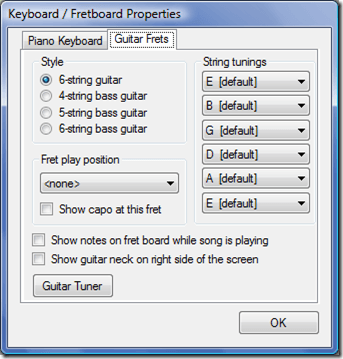
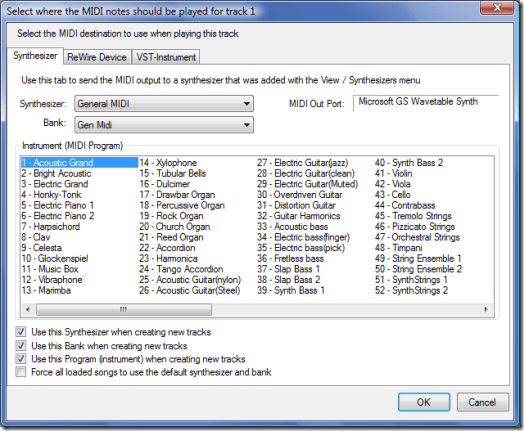

Once you’ve select your options, you can start entering notes. Although keyboard shortcuts are available, entering notes using the keyboard or fretboard is the easiest and most intuitive way to create a song in Anvil Studio. If you wish to change the duration of your note, you must do so before entering the note on the staff. Anvil Studio will enter measure lines and rests automatically.
If your MIDI instrument doesn’t appear in the MIDI In Port drop-down menu, close Anvil Studio and restart it to make it appear. Select your instrument, then click Test MIDI Connections… Play some notes on your MIDI instrument and look in the Listening for MIDI Input from field to see if the notes register. If they do, click Close, then click Back. You can now begin playing on your MIDI instrument to record music in Anvil Studio.
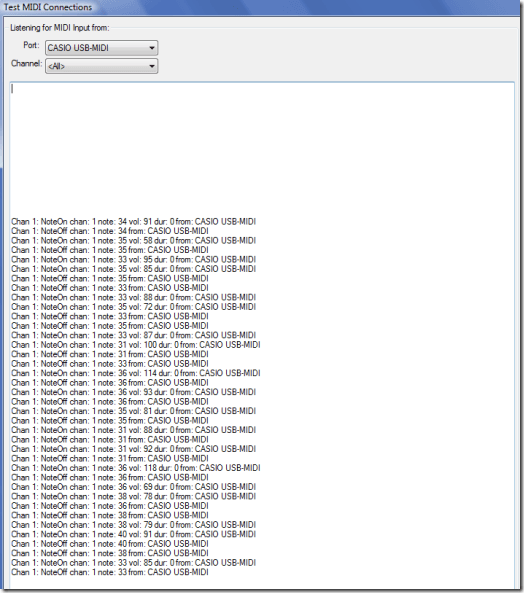
For additional information on creating MIDI music files in Anvil Studio, you can consult the documentation in the program’s Help file or on the AnvilStudio.com website. You can also learn more by reading What is MIDI and How Do I Use It?
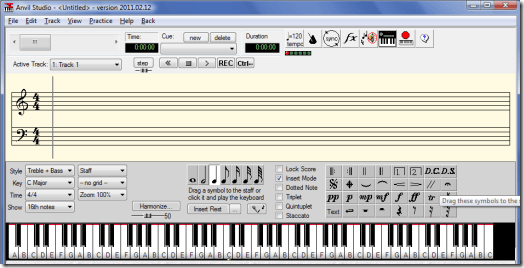
Download and Install Anvil Studio
To get the most recent version of Anvil Studio music recording software, download it directly from the AnvilStudio.com website. At the top of the page, there should be a download link in yellow with the date of the software release.The latest version of Anvil Studio runs under Windows XP, Vista and 7. If you’re using an older version of Windows, you can download and install an older version of Anvil Studio.
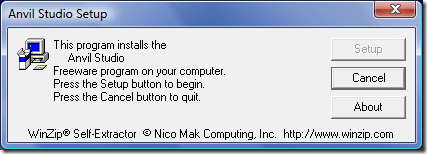
Create a New Song
Click File then click New Song. From Anvil Studio’s View menu, select Composer. You will see a score with two staves and a piano keyboard for entering notes. You can change the piano keyboard to guitar frets by right clicking on the keyboard and selecting the Guitar Frets tab in the Keyboard/Fretboard Properties window.You can also use this window to change the keyboard and fretboard options. Use these options to the keyboard’s height, highest and lowest note and and keyboard shortcuts. Also decide whether you want to display note names on keys and show the notes on the keyboard while a song is playing.
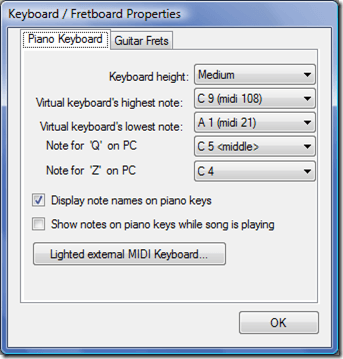
For the guitar fretboard, select the style of fretboard you want, string tunings and fret play position. Select whether you’d like to show a capo at this fret position. You can also show show notes on the fretboard while a song is playing and reverse the direction of the guitar frets with the bottom options.
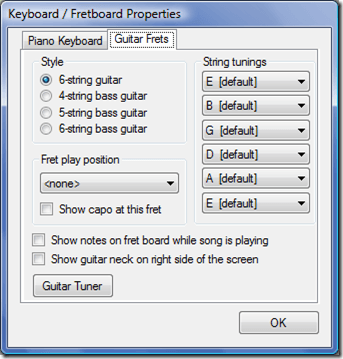
Create New Tracks
Anvil Studio automatically creates an Acoustic Grand track for you. You can create additional tracks by clicking Track, Create and Instrument Track. From the Synthesizer tab, select the instrument you’d like to use, then click OK. To create new tracks, click Track and Create. Select whether you’d like to create an instrument track or a rhythm track.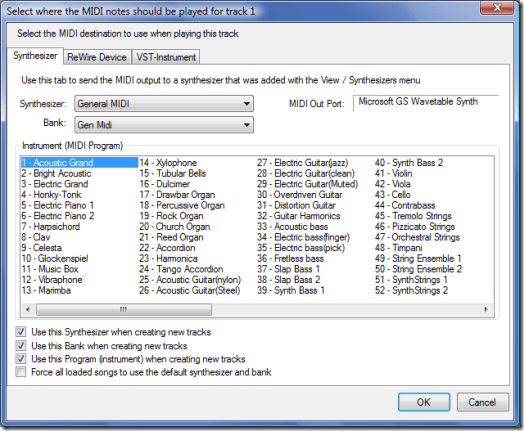
Enter Notes Manually
Choose a note duration from the toolbar. Also, you can change the staff style, key, time in the drop down menus. The Show menu selects the shortest note that can appear on the staves. The No Grid drop down menu has options to create a grid on the staves. You can set automatic harmony and insert rests from here. You can select dynamics from the toolbar in the center.
Once you’ve select your options, you can start entering notes. Although keyboard shortcuts are available, entering notes using the keyboard or fretboard is the easiest and most intuitive way to create a song in Anvil Studio. If you wish to change the duration of your note, you must do so before entering the note on the staff. Anvil Studio will enter measure lines and rests automatically.
Record Notes with a MIDI Instrument
If you have a MIDI or USB input on your computer, and your sound card supports MIDI, you can connect your MIDI instrument directly to the computer to enter notes. To configure your MIDI instrument to work with Anvil Studio, click View, then Synthesizers, MIDI + Audio Ports.If your MIDI instrument doesn’t appear in the MIDI In Port drop-down menu, close Anvil Studio and restart it to make it appear. Select your instrument, then click Test MIDI Connections… Play some notes on your MIDI instrument and look in the Listening for MIDI Input from field to see if the notes register. If they do, click Close, then click Back. You can now begin playing on your MIDI instrument to record music in Anvil Studio.
For additional information on creating MIDI music files in Anvil Studio, you can consult the documentation in the program’s Help file or on the AnvilStudio.com website. You can also learn more by reading What is MIDI and How Do I Use It?


No comments:
Post a Comment