Picasa photo editing and management software now has a sophisticated face recognition feature. Using this feature, you can organize your photos quickly and easily by attaching a name tag to them.
Once you’ve tagged some photos, Picasa will automatically attach a tentative name tag to faces it recognizes. Picasa then creates photo albums using the name tagged photos on your hard drive.
If you don’t have a contact for a person in your photo gallery, you can add a contact for them in Picasa. Make sure you’re logged into your Google account, then click Tools and People Manager. Click the New Person button.
Type the name and email address of the contact. The nickname field fills in automatically when you fill in the contact’s name, but you can change it later if you like. If you’d like to use this contact information in your online Google accounts such as Gmail and Picasa Web Albums, click the check mark beside Sync with Contacts and Web Albums. Otherwise, clear the check box. When your contact information is complete,
click OK.
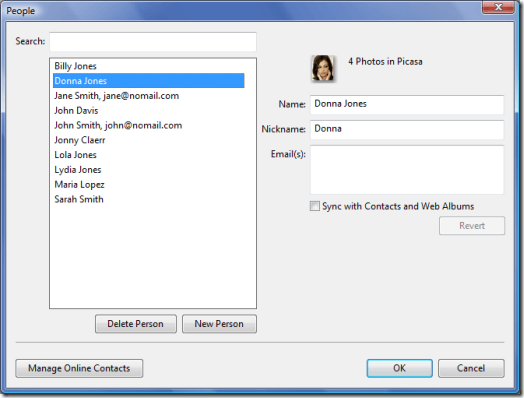
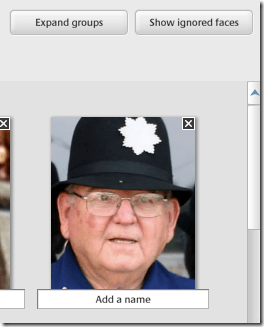
Click People in the pane on the left, then click Unnamed. Look for people you know in the gallery of Unnamed People within the main window. Click on the Add a Name field and type the person’s name. Select a name from the drop down menu to tag the photo with that person’s name.
You can also click the X in the upper right hand corner of the photos to ignore people you don’t know. If prompted, click Ignore Person. You an always click Show Ignored Faces later on to see them.
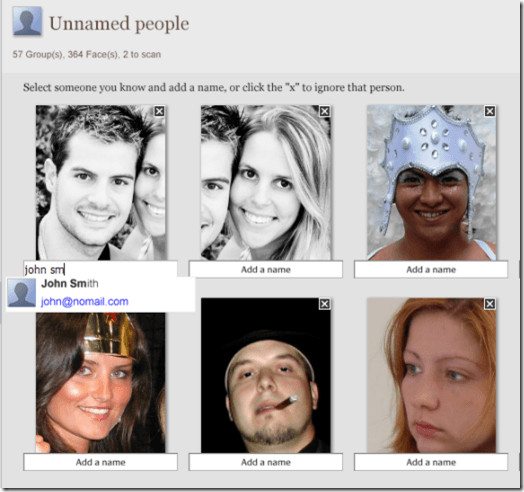
Continue tagging the photos of your friends and family members until all the photos are tagged. In the People pane, select the pictures that have an orange question mark beside them.
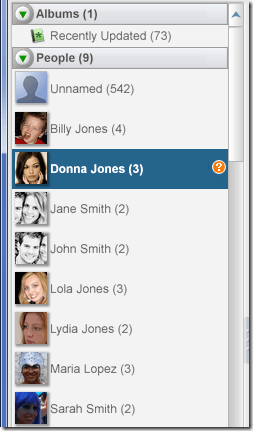
You can then see and confirm Picasa’s suggestions for name tags for unnamed photos. Click the green check mark to keep the photo in the album. Click the red X to remove it.
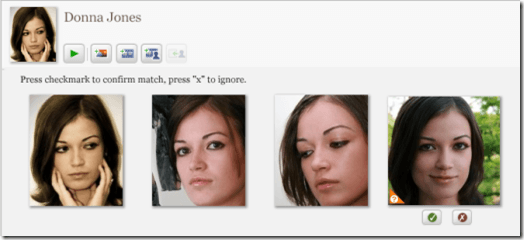
You can also make changes to your people albums at any time. Right click on an image within the gallery to remove a picture from an album or move it to another album. Right click on a face within the People pane to edit or delete an album.
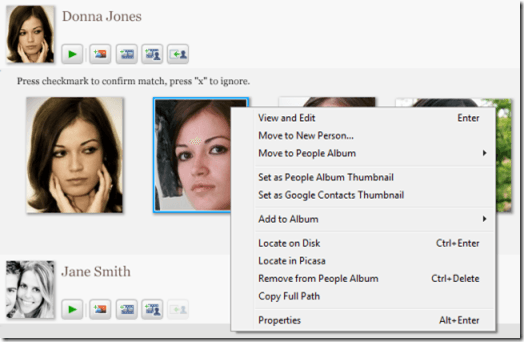
To find more tips on using Picasa, read Managing photos better in Google Picasa.
Once you’ve tagged some photos, Picasa will automatically attach a tentative name tag to faces it recognizes. Picasa then creates photo albums using the name tagged photos on your hard drive.
Adding Contacts
If you don’t have a contact for a person in your photo gallery, you can add a contact for them in Picasa. Make sure you’re logged into your Google account, then click Tools and People Manager. Click the New Person button.
Type the name and email address of the contact. The nickname field fills in automatically when you fill in the contact’s name, but you can change it later if you like. If you’d like to use this contact information in your online Google accounts such as Gmail and Picasa Web Albums, click the check mark beside Sync with Contacts and Web Albums. Otherwise, clear the check box. When your contact information is complete,
click OK.
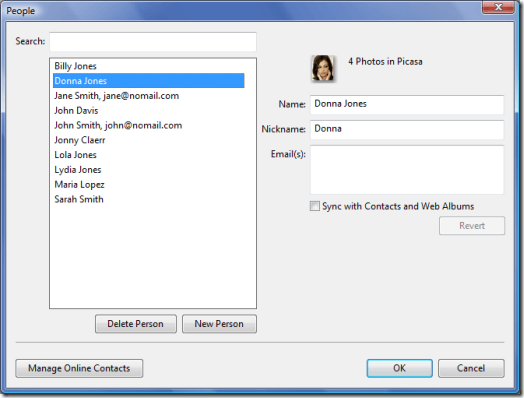
Tagging Your Photos
Sign into your Google account using the link in the upper right hand corner of Picasa. Once you’re logged in, this field will pull up the names and email addresses of your contacts. By default, photos with similar faces are grouped together. You can see all of them by clicking the Expand Groups button.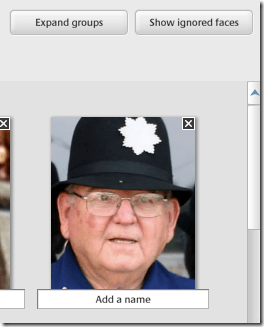
Click People in the pane on the left, then click Unnamed. Look for people you know in the gallery of Unnamed People within the main window. Click on the Add a Name field and type the person’s name. Select a name from the drop down menu to tag the photo with that person’s name.
You can also click the X in the upper right hand corner of the photos to ignore people you don’t know. If prompted, click Ignore Person. You an always click Show Ignored Faces later on to see them.
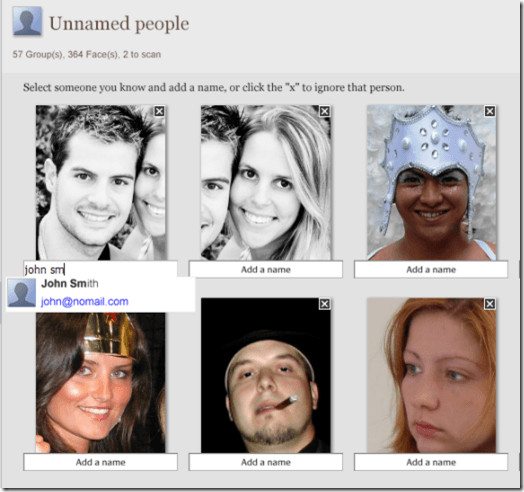
Continue tagging the photos of your friends and family members until all the photos are tagged. In the People pane, select the pictures that have an orange question mark beside them.
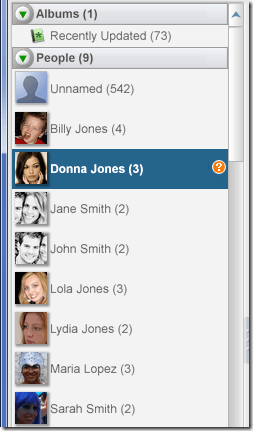
You can then see and confirm Picasa’s suggestions for name tags for unnamed photos. Click the green check mark to keep the photo in the album. Click the red X to remove it.
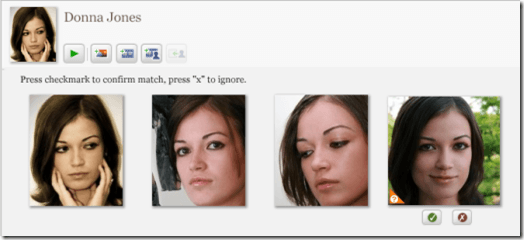
You can also make changes to your people albums at any time. Right click on an image within the gallery to remove a picture from an album or move it to another album. Right click on a face within the People pane to edit or delete an album.
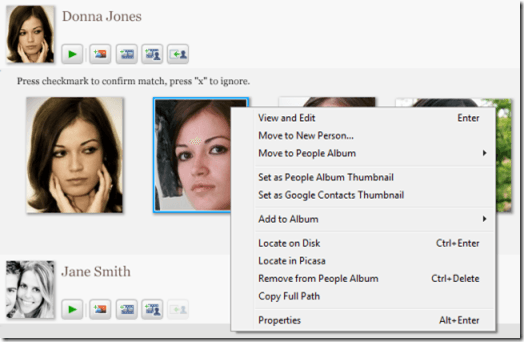
To find more tips on using Picasa, read Managing photos better in Google Picasa.


No comments:
Post a Comment