Introduced in Windows Vista and carried over into Windows 7, gadgets are nuggets of useful and entertaining applications that complement the Aero Desktop. There are literally hundreds of gadgets that you can download online and since gadgets are made up of only XML, HTML, and image files, you can even create your own.
Wherever you get your gadgets from, it is a wise idea to back them up so you don’t lose them in the event of a computer crash or if you accidentally forget to take them with you when you upgrade to a different version or edition of Windows. Unfortunately, Windows 7 gadgets can be stored in multiple places on your hard drive. Learn how to locate and backup your gadgets in Windows 7.
You need to be logged in with an account with administrative privileges to complete this series of steps. To backup you gadgets, first locate the gadgets common to all user of the computer. Begin by clicking on Start and then My Computer. Click on the C drive or whichever drive on which you have Windows installed, and navigate to the following location:
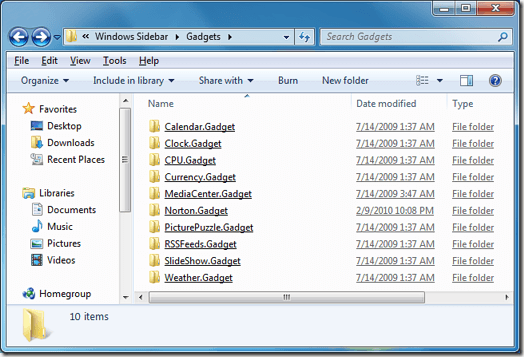
These are the gadgets common to all users of the computer. There is no reason to backup the gadgets that ship with Windows 7. Simply look for any non-standard gadgets that may reside in this folder and back them up to a secure location. You only need to back up any folder with a *.Gadget extension.
Now you need to backup the gadgets stored within each individual user’s account. Begin by clicking on Start and then My Computer. Again, click on the C drive or wherever you have Windows 7 installed and navigate to the following location:
To unhide the AppData folder, click on Start and then Control Panel. In the Control Panel, click on Appearance and Personalization.
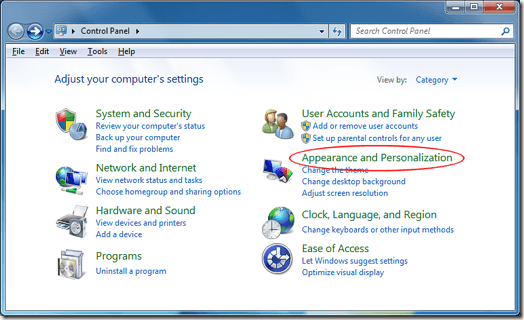
Now, click on Folder Options.
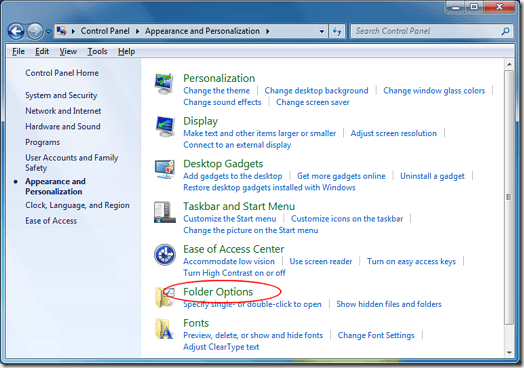 In the Folder Options window, click on the View tab and locate the section titled Hidden Files and Folders. Click on the option titled Show Hidden Files, Folders, and Drives and then click OK.
In the Folder Options window, click on the View tab and locate the section titled Hidden Files and Folders. Click on the option titled Show Hidden Files, Folders, and Drives and then click OK.
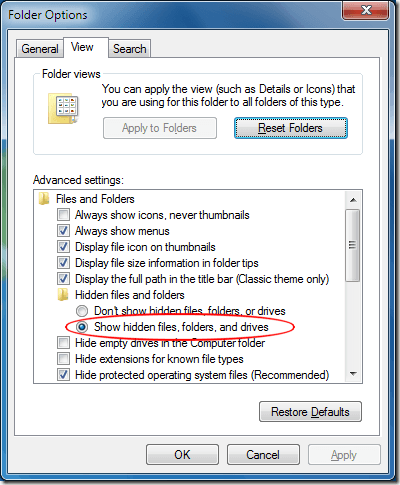 You should now be able to see the AppData folder and its subfolders.
You should now be able to see the AppData folder and its subfolders.
When you navigate to the location above, you may or may not find gadgets there. Remember that you need to locate the gadgets for every account on the computer by replacing the <username> folder for each account.
It is a good idea to ask each individual user to either backup his/her own gadgets from the location above or tell you which gadgets need to be backed up. This way, you save yourself the hassle of having to check each individual account separately. Otherwise, continue on to each account to locate and backup the gadgets on your computer.
When done, remember to re-hide the hidden files, folders, and drives if they were hidden before you began.
Wherever you get your gadgets from, it is a wise idea to back them up so you don’t lose them in the event of a computer crash or if you accidentally forget to take them with you when you upgrade to a different version or edition of Windows. Unfortunately, Windows 7 gadgets can be stored in multiple places on your hard drive. Learn how to locate and backup your gadgets in Windows 7.
Locating Your Windows 7 Gadgets
Before you can backup your Windows 7 gadgets, you should make a list of all of the gadgets you need to backup. Be particularly careful here because each account on your Windows 7 computer can have its own private gadgets.You need to be logged in with an account with administrative privileges to complete this series of steps. To backup you gadgets, first locate the gadgets common to all user of the computer. Begin by clicking on Start and then My Computer. Click on the C drive or whichever drive on which you have Windows installed, and navigate to the following location:
C:\Program Files\Windows Sidebar\Gadgets
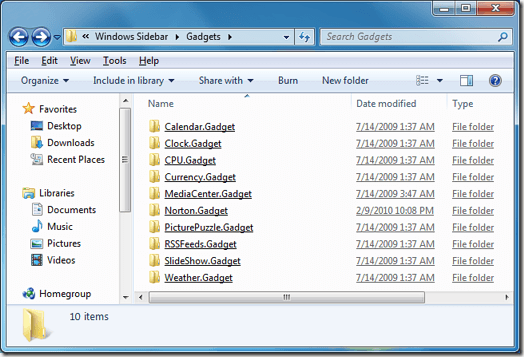
These are the gadgets common to all users of the computer. There is no reason to backup the gadgets that ship with Windows 7. Simply look for any non-standard gadgets that may reside in this folder and back them up to a secure location. You only need to back up any folder with a *.Gadget extension.
Now you need to backup the gadgets stored within each individual user’s account. Begin by clicking on Start and then My Computer. Again, click on the C drive or wherever you have Windows 7 installed and navigate to the following location:
C:\users\<username>\AppData\Local\Microsoft\Windows Sidebar\Gadgetswhere <username> is the first account from which you want to backup gadgets. If you can’t locate the AppData folder it is because that particular folder is hidden by Windows 7 by default. To view it, you will need to unhide it.
To unhide the AppData folder, click on Start and then Control Panel. In the Control Panel, click on Appearance and Personalization.
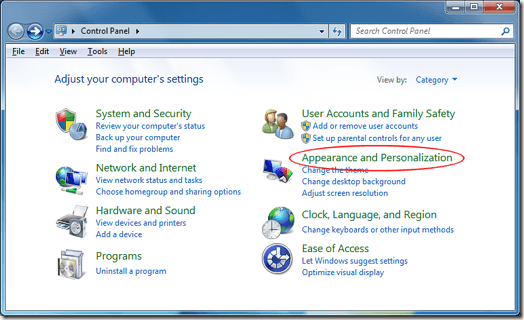
Now, click on Folder Options.
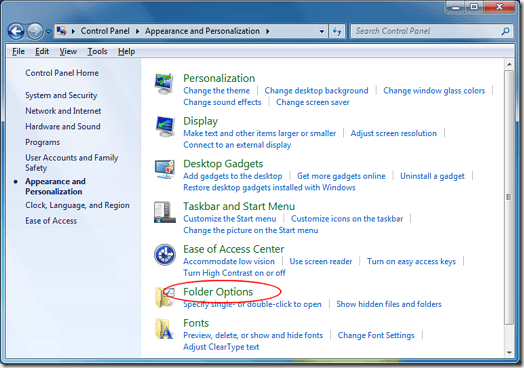 In the Folder Options window, click on the View tab and locate the section titled Hidden Files and Folders. Click on the option titled Show Hidden Files, Folders, and Drives and then click OK.
In the Folder Options window, click on the View tab and locate the section titled Hidden Files and Folders. Click on the option titled Show Hidden Files, Folders, and Drives and then click OK.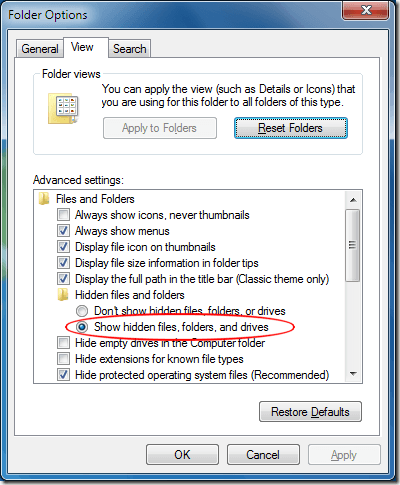 You should now be able to see the AppData folder and its subfolders.
You should now be able to see the AppData folder and its subfolders.When you navigate to the location above, you may or may not find gadgets there. Remember that you need to locate the gadgets for every account on the computer by replacing the <username> folder for each account.
It is a good idea to ask each individual user to either backup his/her own gadgets from the location above or tell you which gadgets need to be backed up. This way, you save yourself the hassle of having to check each individual account separately. Otherwise, continue on to each account to locate and backup the gadgets on your computer.
When done, remember to re-hide the hidden files, folders, and drives if they were hidden before you began.



No comments:
Post a Comment