A few months back I wrote an article on how you can delete or clean your Internet Explorer cache by either manually going into the IE options or by using a program called CCleaner. Both of these methods will completely remove your browsing history, delete all cookies, and erase all temporary Internet files stored in the cache. However, both of these methods require several steps or a separate program, etc.
If you’re really lazy like me, then you’ll probably want to install a nifty little Internet Explorer extension called Cachepal. Cachepal adds a button onto the Internet Explorer interface at the far right, making it very accessible and easy to use. This is more practical than using 3rd party cleaning software because you are more likely to actually remember clearing out the cache since it’s right there in front of you. Also, if you are a web site developer or someone who needs to constantly delete cookies or temporary files for test purposes, this makes the process much more convenient.
Once you have it installed, you may need to manually add the icon to your toolbar in IE. You can do this by right-clicking anywhere on the toolbar and choosing "Customize Command Bar" and then choosing "Add or Remove Commands".
One the left hand side you’ll see the available commands that you can add to the toolbar. Scroll down and you should see Cachepal with a recycle bin icon next to it. Click on it and click the Add button.
And that’s it! Now you can delete your Internet browsing history, delete all cookies, and delete temporary Internet files (cache) with the single click of a button! Nice!
If you’re using FireFox, then you can check out a couple of add-ons that allows you to do the same thing as Cachepal.
Clear Cache Button
x (Paranoia) mod
Stealther
The last two mentioned not only clear out your FireFox browsing history and cookies, but also the download files history, disk cache, Saved Form info, and recently closed tabs list.
To add the icons to your FireFox interface, you have to click on View and then choose Toolbars and then click on Customize. Simply drag the icon onto your toolbar to use it.
If you know of any more add-ons or extensions, post a comment! Thanks!
Source: Freewaregenius
[tags]delete browsing history, temp files delete, delete my history, delete your history, delete cache, delete internet history[/tags]
If you’re really lazy like me, then you’ll probably want to install a nifty little Internet Explorer extension called Cachepal. Cachepal adds a button onto the Internet Explorer interface at the far right, making it very accessible and easy to use. This is more practical than using 3rd party cleaning software because you are more likely to actually remember clearing out the cache since it’s right there in front of you. Also, if you are a web site developer or someone who needs to constantly delete cookies or temporary files for test purposes, this makes the process much more convenient.
Once you have it installed, you may need to manually add the icon to your toolbar in IE. You can do this by right-clicking anywhere on the toolbar and choosing "Customize Command Bar" and then choosing "Add or Remove Commands".
One the left hand side you’ll see the available commands that you can add to the toolbar. Scroll down and you should see Cachepal with a recycle bin icon next to it. Click on it and click the Add button.
And that’s it! Now you can delete your Internet browsing history, delete all cookies, and delete temporary Internet files (cache) with the single click of a button! Nice!
If you’re using FireFox, then you can check out a couple of add-ons that allows you to do the same thing as Cachepal.
Clear Cache Button
x (Paranoia) mod
Stealther
The last two mentioned not only clear out your FireFox browsing history and cookies, but also the download files history, disk cache, Saved Form info, and recently closed tabs list.
To add the icons to your FireFox interface, you have to click on View and then choose Toolbars and then click on Customize. Simply drag the icon onto your toolbar to use it.
If you know of any more add-ons or extensions, post a comment! Thanks!
Source: Freewaregenius
[tags]delete browsing history, temp files delete, delete my history, delete your history, delete cache, delete internet history[/tags]


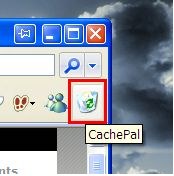
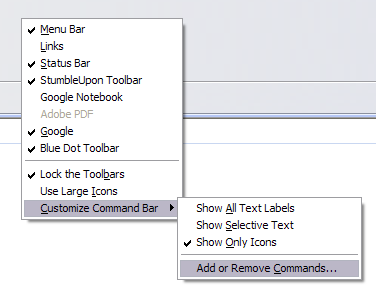
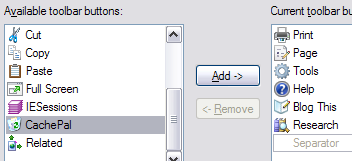
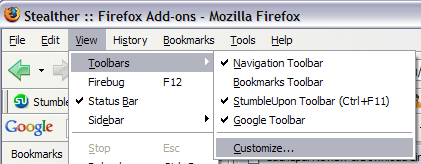
No comments:
Post a Comment