One of the problems of running a Windows 7 PC with multiple users is that one person can affect the others by making changes to the operating system, the software installed on the computer, or the computer itself.
One of the most damaging things a user can do is make changes to the Registry. To prevent users from making such changes to Windows 7, many administrators disable the Registry Editor.
The Registry Editor is an application that lets a user make changes to Registry variables and values. Editing the Registry requires special knowledge of how it is structured because mistakes made in the Registry can cause Windows 7 to stop functioning correctly.
Administrators have a duty to protect not only a computer system but the people who use it. One way to do this is to deny access to certain functions within Windows 7. Having account types (e.g. administrators, power users, users, guests, etc.) is a good start but it’s not always enough.
Sometimes an administrator must use the policy editor to further deny users access to certain features. Disabling the Registry Editor is one way to ensure that not just anyone can make changes to the Registry.
Keep in mind, though, that the changes you are about to make really only affect those users who do not have administrative privileges to the PC. Those with administrative privileges can undo any disabling of the Registry Editor and gain access to the Registry.
Log in to Windows 7 with an account that has administrative privileges. Click on Start>Run to open the Run dialogue box. If you don’t have the Run command on your Start menu, you can alternatively hold down the Windows key on your keyboard and press the R key. In the Run dialogue box, type in gpedit.msc and click the OK button.
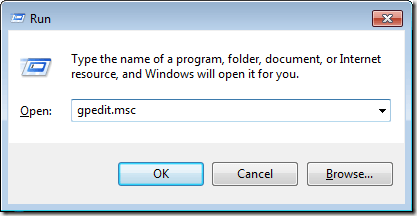
You should now be looking at the Local Group Policy Editor window. In the left hand pane, locate the folder at User Configuration>Administrative Templates>System. Be sure to click on the System folder and not one of its child folders.
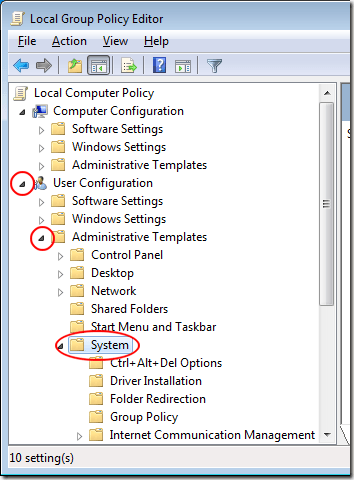
In the right hand pane, locate and double click on an entry titled Prevent Access to Registry Editing Tools.
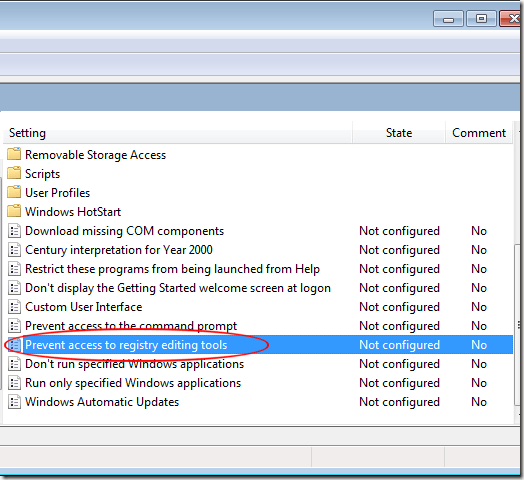
This opens the Prevent Access to Registry Editing Tools window. Click on the option labeled Enabled and then click on the OK button. You don’t even have to restart the PC for this change to take effect; it immediately affects all users of the PC including your own account.
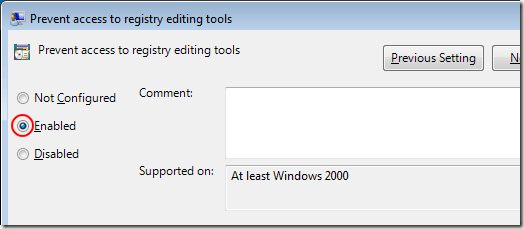
The Registry Editor can get users of Windows 7 into trouble if mistakes are made with the values and variables stored in the Registry. One way to avoid such problems is to disable access to the Registry Editing Tools using the Local Group Policy Editor.
Remember, however, that another user such as an administrator who has access to the Local Group Policy Editor can undo this change and reinstate access to the Registry Editor.
One of the most damaging things a user can do is make changes to the Registry. To prevent users from making such changes to Windows 7, many administrators disable the Registry Editor.
The Windows 7 Registry and Registry Editor
Many users of Windows believe that the Registry Editor and the Registry are the same thing. Actually, the Registry is a collection of variables and values that make Windows 7 behave the way it does.The Registry Editor is an application that lets a user make changes to Registry variables and values. Editing the Registry requires special knowledge of how it is structured because mistakes made in the Registry can cause Windows 7 to stop functioning correctly.
Administrators have a duty to protect not only a computer system but the people who use it. One way to do this is to deny access to certain functions within Windows 7. Having account types (e.g. administrators, power users, users, guests, etc.) is a good start but it’s not always enough.
Sometimes an administrator must use the policy editor to further deny users access to certain features. Disabling the Registry Editor is one way to ensure that not just anyone can make changes to the Registry.
Disabling the Windows 7 Registry Editor
There are many reasons why a Windows 7 user may have access to the Registry Editor. Some users by nature of their account status (e.g. administrators) have permission to edit the Registry. Other users are granted access to the Registry Editor from a higher level.Keep in mind, though, that the changes you are about to make really only affect those users who do not have administrative privileges to the PC. Those with administrative privileges can undo any disabling of the Registry Editor and gain access to the Registry.
Log in to Windows 7 with an account that has administrative privileges. Click on Start>Run to open the Run dialogue box. If you don’t have the Run command on your Start menu, you can alternatively hold down the Windows key on your keyboard and press the R key. In the Run dialogue box, type in gpedit.msc and click the OK button.
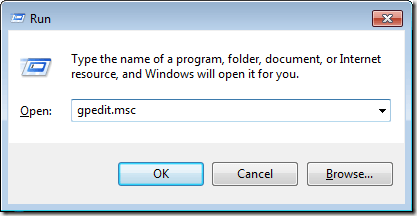
You should now be looking at the Local Group Policy Editor window. In the left hand pane, locate the folder at User Configuration>Administrative Templates>System. Be sure to click on the System folder and not one of its child folders.
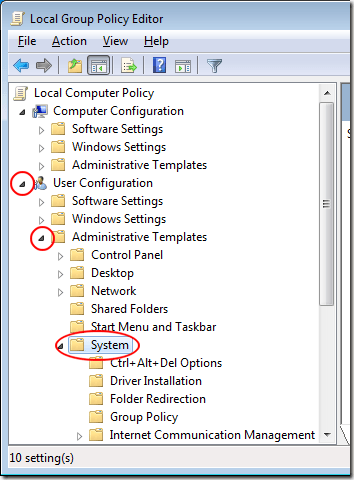
In the right hand pane, locate and double click on an entry titled Prevent Access to Registry Editing Tools.
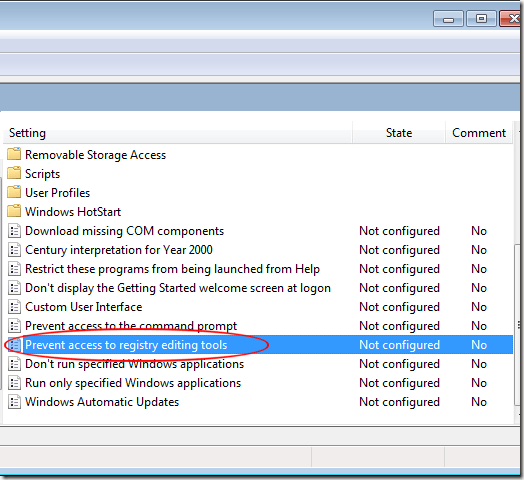
This opens the Prevent Access to Registry Editing Tools window. Click on the option labeled Enabled and then click on the OK button. You don’t even have to restart the PC for this change to take effect; it immediately affects all users of the PC including your own account.
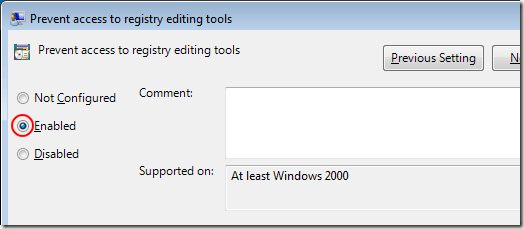
The Registry Editor can get users of Windows 7 into trouble if mistakes are made with the values and variables stored in the Registry. One way to avoid such problems is to disable access to the Registry Editing Tools using the Local Group Policy Editor.
Remember, however, that another user such as an administrator who has access to the Local Group Policy Editor can undo this change and reinstate access to the Registry Editor.


No comments:
Post a Comment