Open each site you want to add to your Tab Group. You can change the group later, but you should have at least several tabs open to create the initial group. Press the small arrow at the far right of Firefox window, at the end of your last tab. Select Tab Groups. This opens the Tab Groups window. 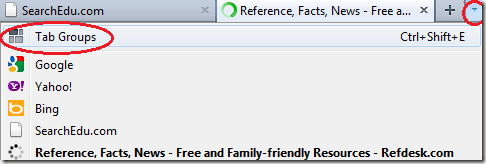
The Tab Groups window lists a small preview of every tab that’s currently in the group, along with the name of the site.
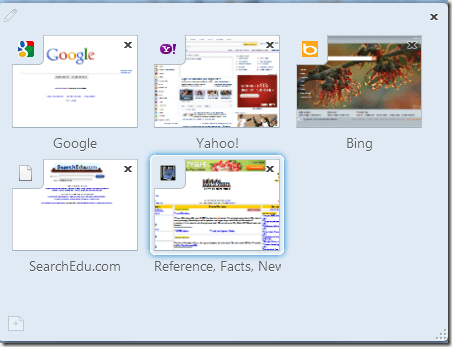
Add a name for your Tab Group by selecting the small pencil at the top left of the window and entering a name.

Remove a site from your Tab Group at any point by pressing the black X at the top right corner of any preview window. Alternately, add a new tab by pressing the + button at the bottom left corner of the Tab Groups window. This opens a browser window with the New Tab window open. Enter the site address to add it to your group.
If you want to create several groups out of a group of tabs, drag the tab you want to create a new group with outside the current group. Drag your second tab on top of the first one to create a new group.
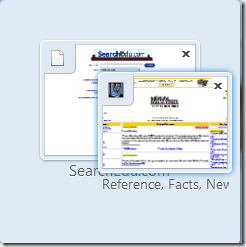
Once you’ve created at least one group, the Tab Group button is added to the right side of your Firefox window. Press this button to switch between groups and exit the Tab Group creation window.
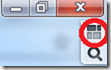
To switch between different groups, press the Tab Group button to reopen the Tab Group window. Select the group you want to open. This will exit the Tab Group window and return you to Firefox with the new Tab Group open.
If you need to find a certain tab within your groups, press the search button, which looks like a small magnifying glass, directly below the Tab Group button. This only appears when you are in the Tab Group window. Enter a search term and matches will be highlighted. Click the correct tab to open that tab group.
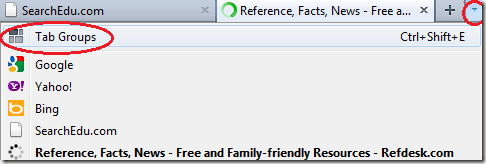
The Tab Groups window lists a small preview of every tab that’s currently in the group, along with the name of the site.
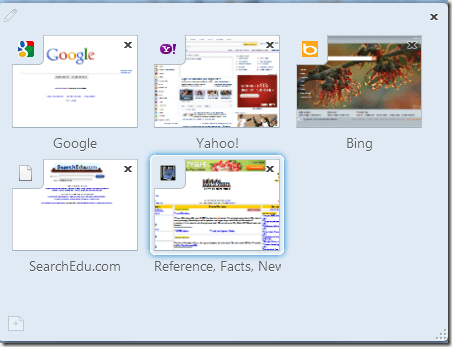
Add a name for your Tab Group by selecting the small pencil at the top left of the window and entering a name.
Remove a site from your Tab Group at any point by pressing the black X at the top right corner of any preview window. Alternately, add a new tab by pressing the + button at the bottom left corner of the Tab Groups window. This opens a browser window with the New Tab window open. Enter the site address to add it to your group.
If you want to create several groups out of a group of tabs, drag the tab you want to create a new group with outside the current group. Drag your second tab on top of the first one to create a new group.
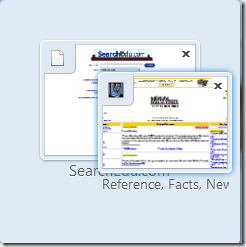
Once you’ve created at least one group, the Tab Group button is added to the right side of your Firefox window. Press this button to switch between groups and exit the Tab Group creation window.
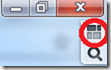
To switch between different groups, press the Tab Group button to reopen the Tab Group window. Select the group you want to open. This will exit the Tab Group window and return you to Firefox with the new Tab Group open.
If you need to find a certain tab within your groups, press the search button, which looks like a small magnifying glass, directly below the Tab Group button. This only appears when you are in the Tab Group window. Enter a search term and matches will be highlighted. Click the correct tab to open that tab group.


No comments:
Post a Comment