Dropbox is a free (for up to 2 GB of data) application that creates what looks like a virtual folder on your computer, but is in reality a web storage facility. Once installed it looks like any other folder on your computer and can be used the same way.
In addition, it can be used as a virtual folder on more than one computer, thus allowing users to store files for use no matter where they are (and qualifies it as a “cloud” app).
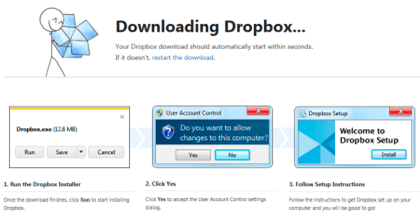 To get Dropbox, go to the Dropbox site and first watch their video that explains how it works, then click the Download button at the bottom of the page.
To get Dropbox, go to the Dropbox site and first watch their video that explains how it works, then click the Download button at the bottom of the page.
Follow the directions to download and install the application; the only information you’ll have to provide is a valid email address; once it finishes installing you’ll find what looks like a new folder on your computer:
Note: The Dropbox installation will record you computer’s name so that it will know which computer you are using when you access the virtual Dropbox folder.
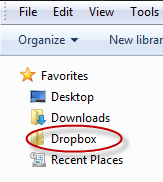
To use the new “folder” access it using Windows Explorer, or any other file manager that you currently have, such as the one that comes with Word or other Office applications:
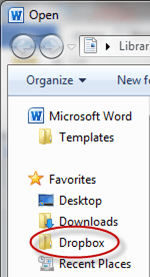
Clicking on the new folder, gives you this:
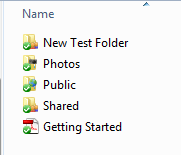
These are all files and folders that are created for you by Dropbox when it’s first installed.
In short, you save and retrieve files from the Dropbox folder in exactly the same way you would for any other folder on your computer.
To set up Dropbox on another computer, once again go to the Dropbox site, but this time during the installation when it asks you if you’ve already got an account with them, say yes, and give your same email address. Doing so will allow you to access the same “virtual” drive/folder from the other computer in exactly the same way as you would a regular folder on that computer.
Dropbox also allows you to share files or folders with other Dropbox users, using the same virtual folder you started with, but to make that happen, you need to first log into Dropbox using the e-mail address and password you gave when downloading and installing Dropbox.
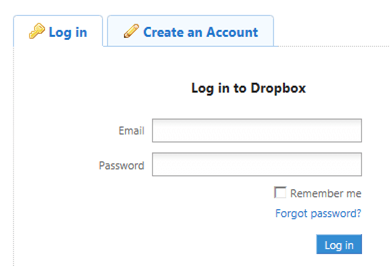
Once you do that, you’ll get a screen like this:
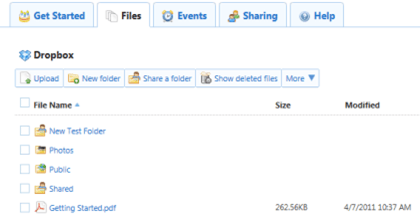
Here you can create new folders inside of your Dropbox folder (you can do likewise using your local file manager program), upload files, share a folder, and see the history of your files in your Dropbox folder.
To share a folder, click Share a folder:

Then choose whether you’d like to create a new folder to share, of if you’d like to share one of the ones (inside of your Dropbox folder) that you already have. In this case, we are choosing to create a new folder for sharing called “New Shared Folder”:
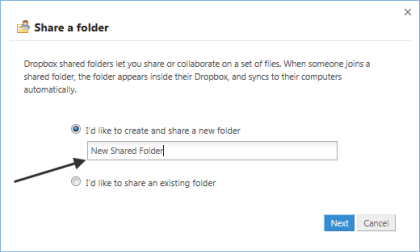
After typing in the name, click the Next button to get this screen:
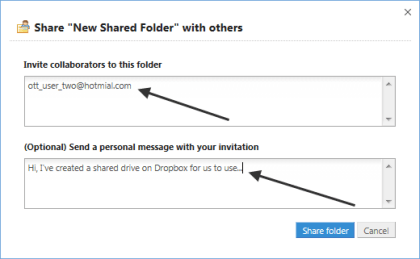
The top box is for typing in an address for another Dropbox user; the bottom box is for sending that user a message letting them know you’ve shared a folder with them.
After filling in the boxes, click the Share Folder button to make it happen. Once you do that you’ll be taken to your new (empty) folder:
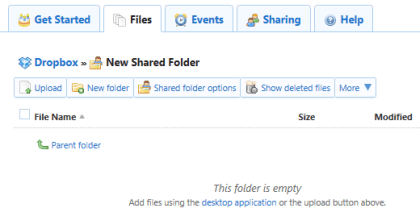
Now, whenever you save a file in this shared folder, both you and those you’ve invited to share with will be able to see what’s in it and that other person can do likewise.
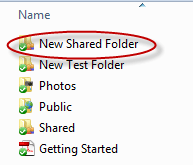
Dropbox is a well known and established web cloud application and has been praised by many in the press for it’s simplistic, easy to use design, and has become a favorite of users in a very short time. It currently has over 4 million users and is growing rapidly.
In addition, it can be used as a virtual folder on more than one computer, thus allowing users to store files for use no matter where they are (and qualifies it as a “cloud” app).
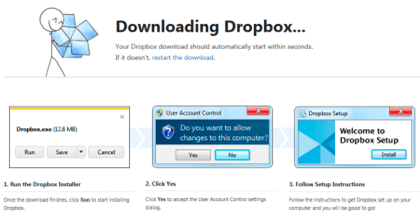 To get Dropbox, go to the Dropbox site and first watch their video that explains how it works, then click the Download button at the bottom of the page.
To get Dropbox, go to the Dropbox site and first watch their video that explains how it works, then click the Download button at the bottom of the page.Follow the directions to download and install the application; the only information you’ll have to provide is a valid email address; once it finishes installing you’ll find what looks like a new folder on your computer:
Note: The Dropbox installation will record you computer’s name so that it will know which computer you are using when you access the virtual Dropbox folder.
To use the new “folder” access it using Windows Explorer, or any other file manager that you currently have, such as the one that comes with Word or other Office applications:
Clicking on the new folder, gives you this:
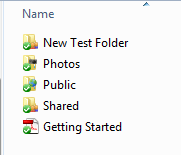
These are all files and folders that are created for you by Dropbox when it’s first installed.
In short, you save and retrieve files from the Dropbox folder in exactly the same way you would for any other folder on your computer.
To set up Dropbox on another computer, once again go to the Dropbox site, but this time during the installation when it asks you if you’ve already got an account with them, say yes, and give your same email address. Doing so will allow you to access the same “virtual” drive/folder from the other computer in exactly the same way as you would a regular folder on that computer.
Dropbox also allows you to share files or folders with other Dropbox users, using the same virtual folder you started with, but to make that happen, you need to first log into Dropbox using the e-mail address and password you gave when downloading and installing Dropbox.
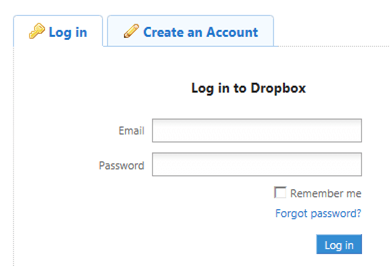
Once you do that, you’ll get a screen like this:
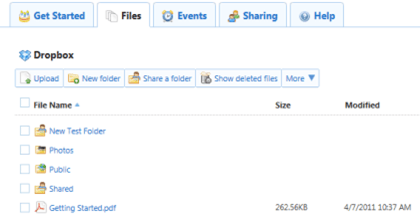
Here you can create new folders inside of your Dropbox folder (you can do likewise using your local file manager program), upload files, share a folder, and see the history of your files in your Dropbox folder.
To share a folder, click Share a folder:

Then choose whether you’d like to create a new folder to share, of if you’d like to share one of the ones (inside of your Dropbox folder) that you already have. In this case, we are choosing to create a new folder for sharing called “New Shared Folder”:
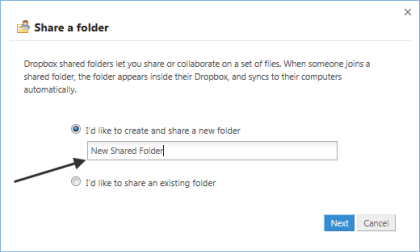
After typing in the name, click the Next button to get this screen:
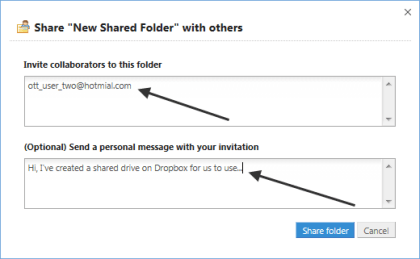
The top box is for typing in an address for another Dropbox user; the bottom box is for sending that user a message letting them know you’ve shared a folder with them.
After filling in the boxes, click the Share Folder button to make it happen. Once you do that you’ll be taken to your new (empty) folder:
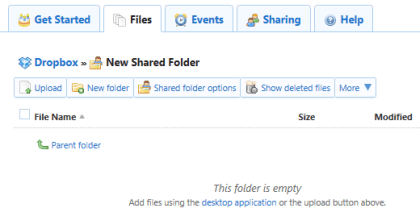
Now, whenever you save a file in this shared folder, both you and those you’ve invited to share with will be able to see what’s in it and that other person can do likewise.
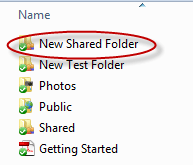
Dropbox is a well known and established web cloud application and has been praised by many in the press for it’s simplistic, easy to use design, and has become a favorite of users in a very short time. It currently has over 4 million users and is growing rapidly.


No comments:
Post a Comment