Herewith, are the latest things you can do with Google Chrome’s tabs.
First of all, if you don’t know this already, you can grab one of the tabs on your browser and rip it right off the tab line to create a new window. Here’s what it looks like with two tabs…
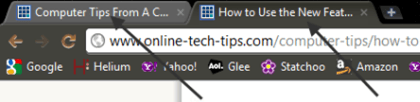
…here’s what it looks like after you rip the tab from the bar…
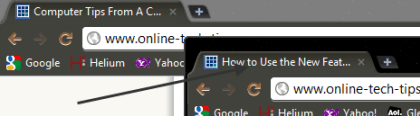
Next, when you look at the less than maximized version of your new window, note the difference between the part where the tab name is, and rest of the bar:

Clicking and dragging a window around by the bar lets you move the window around the screen, and if you run in to the top part of your screen, it automatically expands to full screen; similarly, if you run it into either side of the screen, it automatically goes to half-screen. Also, you can do the reverse, clicking and dragging from full screen, causes it to go smaller again as does clicking and dragging from the half-screen sides.
Clicking and dragging by the tab by its name, on the other hand causes the window to become smaller and translucent as its being dragged around…
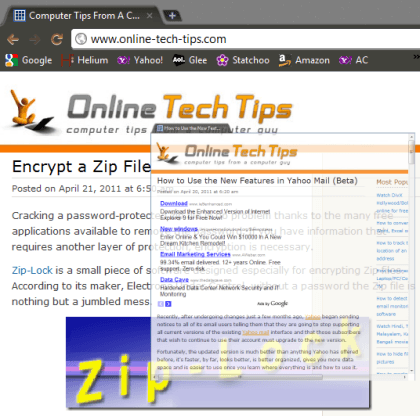
When it’s it this state, its “hot” in that you can drag it back and connect it to another open window making it just a tab again if you like:
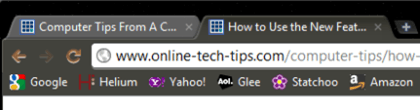
Or, you can drag it all the way off either side of the screen and it will disappear (which means you have to hover over it on your task bar, wait for it to show up, then right click to make the menu come up, then click Maximize to get it to reappear.) Or you can drag and drop it on the task bar to accomplish pretty much the same thing. Both of these techniques are a cool way to get rid of a window you don’t want someone to see.
Something else that’s pretty cool is if you click on the Back or Forward arrows, and hold still a second or two, Chrome will show you a short history dropdown:
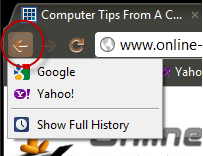
Next up,is the Paste and go feature. Highlight any web address, copy it, then highlight the address box on your Google Choom screen, then do a right-click to get this drop down:

Choosing Paste and go causes the address you’ve already copied to be pasted into the address box, and then go to that site without first having to hit the Enter key, granted, it saves you just one key press, but it’s handy if you do a lot of pasting addresses into browsers.
Another thing you can do that is pretty cool is to pin a tab to the left part of the Chrome window. It reduces the tab size down to its favicon. Right click on the tab name to get this dropdown:
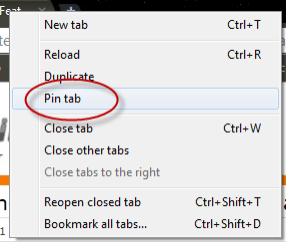
Choose Pin tab, and your tab immediately does this:
The pinned tab is now nothing more than it’s favicon, short, sweet and simple. And what’ s more, Chrome will remember the tabs you’ve pinned the next time you start Chrome from scratch.
One final thing, Chrome has added a feature that allows you to run the search engine of another page without having to actually go to the page. Type in Yahoo, for example in the address box, and you’ll get this:
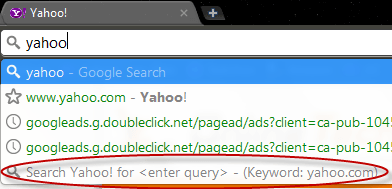
Move your cursor down and click on that Search Yahoo option and you’ll get this:
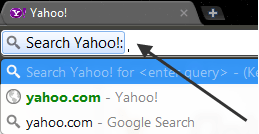
Whatever you type in next will be searched for with Yahoo’s search engine.
Clearly Google Chrome is just chock full of little goodies, and all it takes is finding out about them, and the learning to use them.


No comments:
Post a Comment