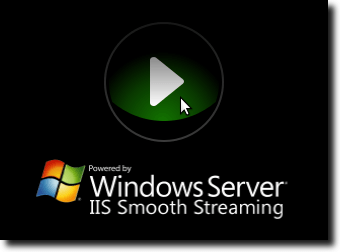
Since 2007, Microsoft Silverlight has been an option for developers looking to create and present rich content on the Web. It’s used for games, videos, embedded players, and more. Unfortunately for Linux users, there is no official Linux version of Silverlight.
However, Novell and others are working on a Linux port, called Moonlight. Moonlight is in constant development (and Silverlight seems to reach a new version every year or so), so maintaining and up-to-date installation, especially via your distribution’s package manager, isn’t always easy.
If you use Ubuntu, for instance, there is are plugins available for Mozilla-based browsers, but it is only at version 2.3, while Silverlight is currently at version 4, and even Moonlight itself is releasing preview versions of version 4 for Linux.
What to do? Simple. Get it from the source.
Note: if you are running a version of Firefox prior to version 4, and don’t mind running an older version of Moonlight, you can install it with the following command (in Ubuntu):
sudo apt-get install moonlight-plugin-mozilla
This will add a couple of requirements, and should procede as shown:
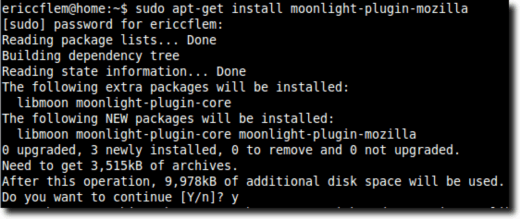
However, here’s how to get the newest version. The first step is to open your browser and navigate to the Moonlight downloads page.

By default, you are installing the Moonlight 4 Preview version for 32-bit computers. if you’re using a 64-bit operating system, change that accordingly.
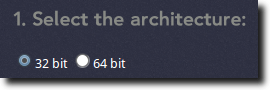
Once you’ve done this, simply hit the big green arrow to download.
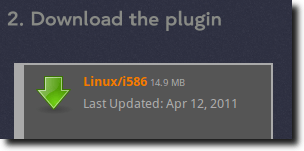
You’ll receive a warning similar to this, as we’re attempting to download an extension from an “unauthorized” site.
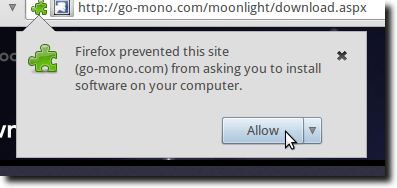
A window similar to this will appear. Go ahead and click to install.
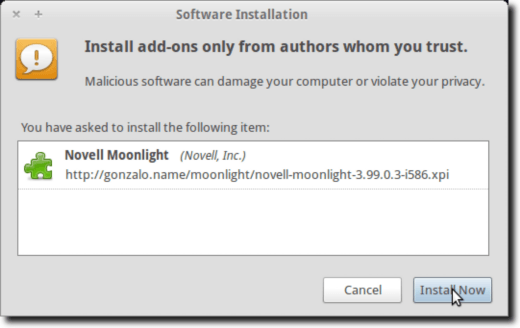
When the installation has finished, go ahead and restart Firefox.
But wait… we’re not quite done! Unlike most extensions that provide multimedia playback capabilities, installing Moonlight isn’t quite enough to allow us to play video and listen to audio.
That’s because Microsoft won’t allow Novell to ship the media codecs; to get them, you have to go to a website that requires them. A good example is the Silverlight Smooth Streaming website.
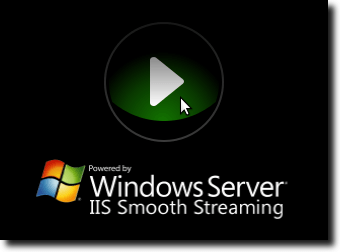
Go ahead and click the Play button. When you do, the system will realize you don’t have the proper codecs, and will offer to install them for you.
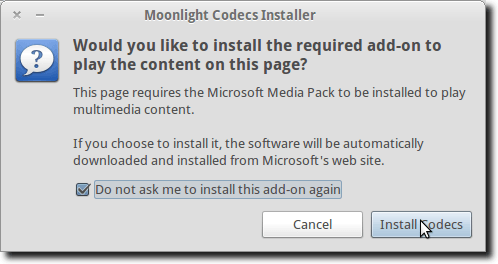
Go ahead and click the Install Codecs button. You’ll now be asked to agree to Microsoft’s license agreement.

Once you’ve accepted the license, the codecs will begin downloading.
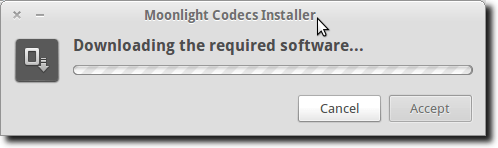
This should be fairly quick (it’s only 4.4 MB, compared to more than three times that much for the extension itself), and when it does, you’ll see verification that the codecs downloaded and installed successfully.
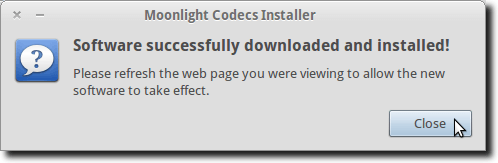
Now the only thing left to do is refresh your browser page, to double-check that everything is working.
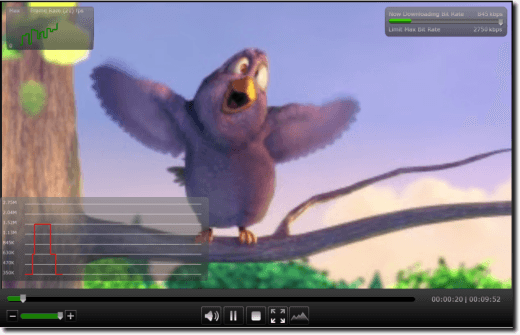
If all is as it should see, you should be able to watch a bit of “Big Buck Bunny” (the movie being used to showcase Silverlight’s streaming abilities). Once you’ve verified this, you’re finished. Go ahead and close up, knowing that if you come across another website requiring Silverlight, you should be good to go.
Note: this still doesn’t allow Linux users to stream TV shows and movies via Netflix, sadly, as Netflix requires DRM that has not been licensed for use on Linux computers.


No comments:
Post a Comment