In the Web 2.0 world, there is no shortage of image-editing Web sites. There is, however, a shortage of image-editing Web sites that split images for printing on multiple pages.
Jimpl’s Image Splitter splits images easily and quickly, but with a few bonus editing features, like cropping and resizing, too.

First, click Choose File and select the image you want to resize, split or crop. Click Upload Image when finished.
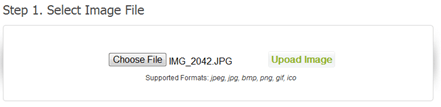
Three tabs appear—Convert, Split and Crop. To resize an image, use the Convert tab. Select the output size required, or choose one of the pre-configured sizes. Then, select the image file format you want to use: JPEG, BMP, GIF or PNG. Click Convert to download your resized image.
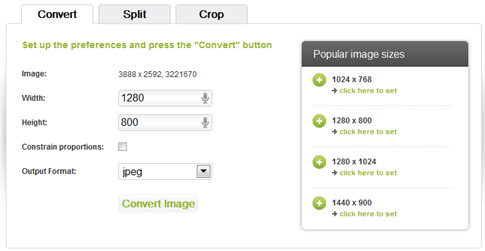
To split the image in pieces—useful for printing posters on regular-sized paper that you then piece together to create a big image—click the Split tab. Choose the number of rows and columns in which to split the picture, then choose the output file format. Click Split Image to download the image files.
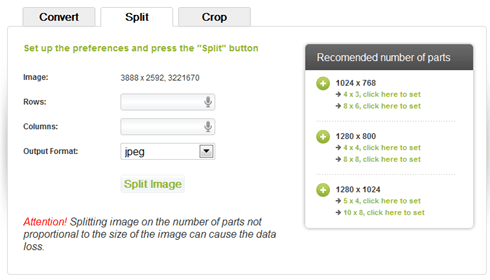
To crop the image, click the Crop tab. Choose the size of your image precisely by entering numbers on the left of the screen, or use the viewer at the bottom to select the area of the image to crop. Click Crop Image to download your new file.
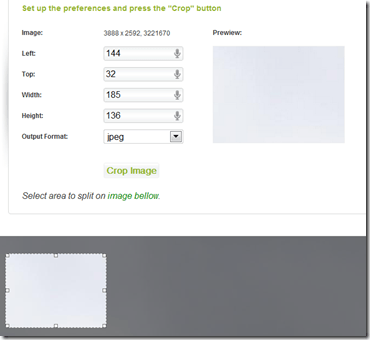
Jimpl’s image splitter is one of the fastest ways to split and resize photos we have found so far. However, we struggled to find photos that were in small enough file sizes for Jimpl’s limit.
Files from our 10 MP Cannon Rebel had to be resized before using them. No file size limit is published on the Web site, but from our tests, it appears to be around 4 MB.
Jimpl’s Image Splitter splits images easily and quickly, but with a few bonus editing features, like cropping and resizing, too.

First, click Choose File and select the image you want to resize, split or crop. Click Upload Image when finished.
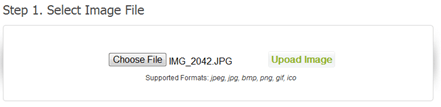
Three tabs appear—Convert, Split and Crop. To resize an image, use the Convert tab. Select the output size required, or choose one of the pre-configured sizes. Then, select the image file format you want to use: JPEG, BMP, GIF or PNG. Click Convert to download your resized image.
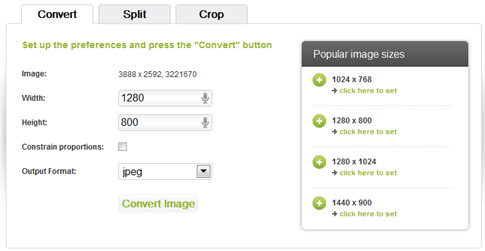
To split the image in pieces—useful for printing posters on regular-sized paper that you then piece together to create a big image—click the Split tab. Choose the number of rows and columns in which to split the picture, then choose the output file format. Click Split Image to download the image files.
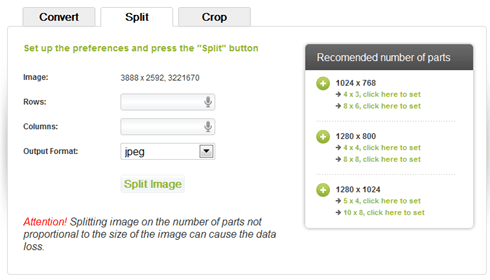
To crop the image, click the Crop tab. Choose the size of your image precisely by entering numbers on the left of the screen, or use the viewer at the bottom to select the area of the image to crop. Click Crop Image to download your new file.
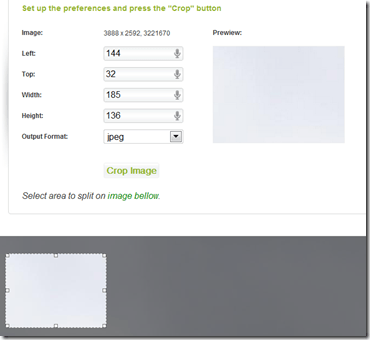
Jimpl’s image splitter is one of the fastest ways to split and resize photos we have found so far. However, we struggled to find photos that were in small enough file sizes for Jimpl’s limit.
Files from our 10 MP Cannon Rebel had to be resized before using them. No file size limit is published on the Web site, but from our tests, it appears to be around 4 MB.


No comments:
Post a Comment