The new interface in Firefox 4 does not display the Menu Bar by default. A Firefox button in the upper, left corner of the Firefox window has been added. Clicking the Firefox button displays a menu providing access to the different tools available in Firefox. The Add-ons, Bookmarks and History options are all available as they were in previous versions of Firefox.
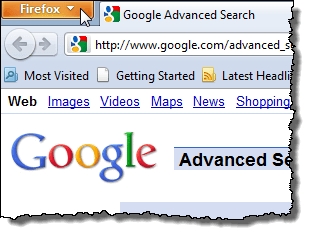
However, the Tools menu is not available on the Firefox menu button and the View menu is now called Options and the options in the menu have changed. The Web Developer options have also been made available on their own Web Developer menu.
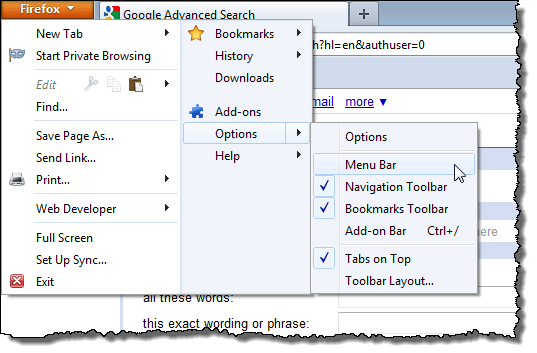
Because there is no Tools menu, you cannot access the features added to the browser by some of the add-ons installed in Firefox. For example, if you install Session Manager in Firefox, a menu is added to the Tools menu allowing you to access the features of the add-on.
We found an extension, called New Old Menu, that brings back the Tools menu and the View menu from previous versions of Firefox. It also removes the Web Developer menu and the Character Encoding menu and moves the options from both menus back to their original positions from previous versions of Firefox (on the Tools menu and the View menu).
NOTE: The Work Offline option from the Web Developer menu is moved to the File menu on the standard Menu Bar. To access the Menu Bar if it is not showing, press Alt.
To install New Old Menu, select Add-ons from the Firefox menu button.
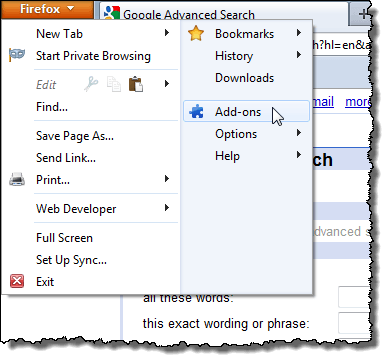
Enter “new old menu” (without the quotes) in the search box and press Enter or click the magnifying glass button.
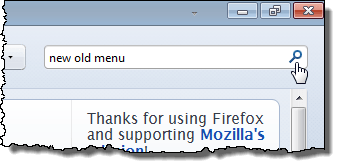
The New Old Menu add-on should display first in the list of results. For more information about the add-on, click the More link.
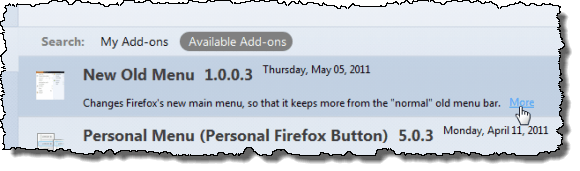
To install the New Old Menu add-on, click the Install button to the right of the description of the add-on.
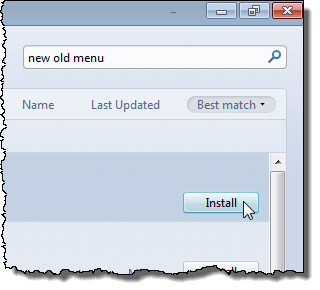
Unlike most add-ons, New Old Menu does not require a restart of Firefox to become effective. To close the Add-ons Manager, click the close (X) button on the Add-ons Manager tab.
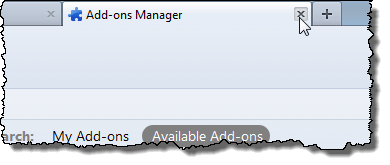
Now the Tools menu is available on the Firefox menu button with the standard options you are used to.
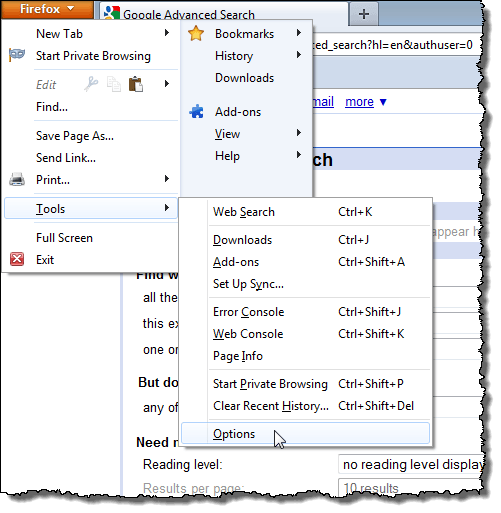
The old View menu is also available with the standard options. The Stop and Reload options have also been added to the View menu. The Sidebar, Zoom and Page Style options are not available on the new Firefox menu button without the New Old Menu add-on installed and enabled.
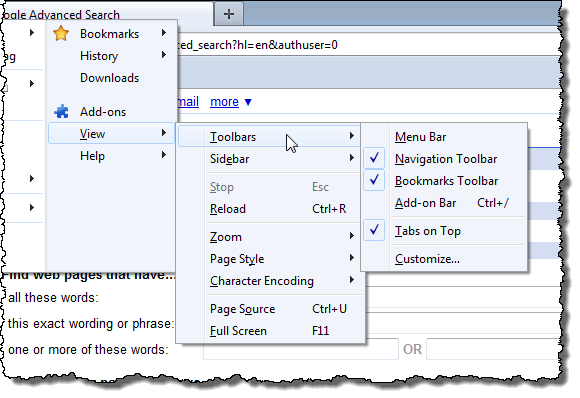
If you want to customize the new Firefox menu in Firefox 4, you can use the Personal Firefox Button add-on (Personal Menu for Firefox 3).
NOTE: Be sure to disable the New Old Menu add-on if you are going to use the Personal Firefox Button add-on.
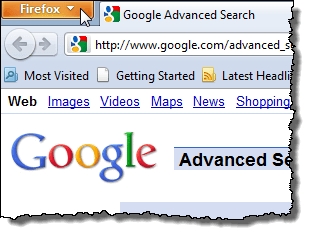
However, the Tools menu is not available on the Firefox menu button and the View menu is now called Options and the options in the menu have changed. The Web Developer options have also been made available on their own Web Developer menu.
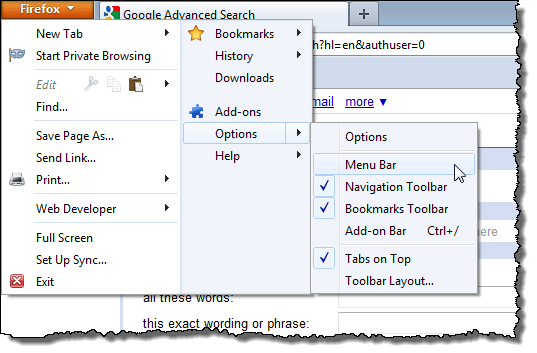
Because there is no Tools menu, you cannot access the features added to the browser by some of the add-ons installed in Firefox. For example, if you install Session Manager in Firefox, a menu is added to the Tools menu allowing you to access the features of the add-on.
We found an extension, called New Old Menu, that brings back the Tools menu and the View menu from previous versions of Firefox. It also removes the Web Developer menu and the Character Encoding menu and moves the options from both menus back to their original positions from previous versions of Firefox (on the Tools menu and the View menu).
NOTE: The Work Offline option from the Web Developer menu is moved to the File menu on the standard Menu Bar. To access the Menu Bar if it is not showing, press Alt.
To install New Old Menu, select Add-ons from the Firefox menu button.
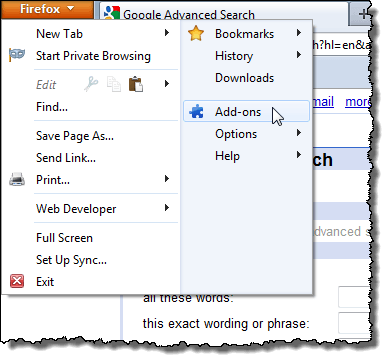
Enter “new old menu” (without the quotes) in the search box and press Enter or click the magnifying glass button.
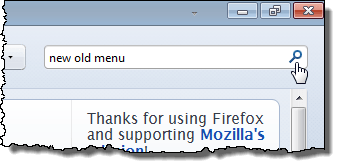
The New Old Menu add-on should display first in the list of results. For more information about the add-on, click the More link.
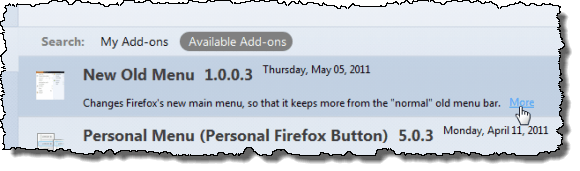
To install the New Old Menu add-on, click the Install button to the right of the description of the add-on.
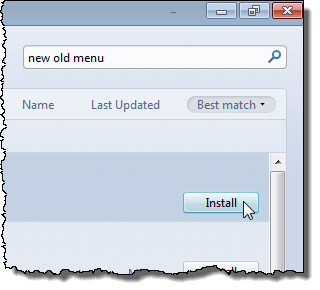
Unlike most add-ons, New Old Menu does not require a restart of Firefox to become effective. To close the Add-ons Manager, click the close (X) button on the Add-ons Manager tab.
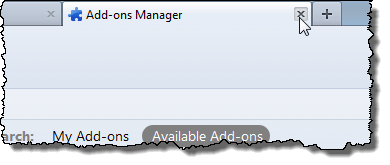
Now the Tools menu is available on the Firefox menu button with the standard options you are used to.
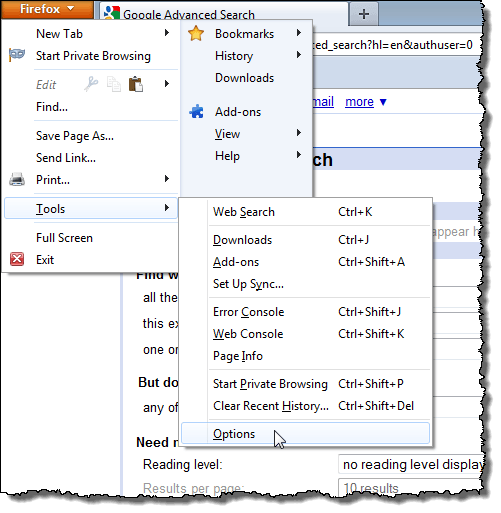
The old View menu is also available with the standard options. The Stop and Reload options have also been added to the View menu. The Sidebar, Zoom and Page Style options are not available on the new Firefox menu button without the New Old Menu add-on installed and enabled.
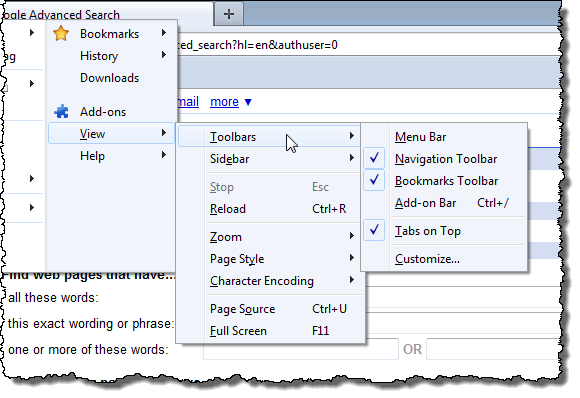
If you want to customize the new Firefox menu in Firefox 4, you can use the Personal Firefox Button add-on (Personal Menu for Firefox 3).
NOTE: Be sure to disable the New Old Menu add-on if you are going to use the Personal Firefox Button add-on.


No comments:
Post a Comment