Between Twitter, Facebook, Delicious and numerous RSS feeds, it is no wonder our online lives feel chaotic. Finding a single article you just know you saved somewhere can be dizzying.
Faveous connects to our favorite social networks and RSS feeds to keep all of our marked favorites in a single place, making them easy to find when needed.
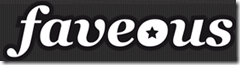
Faveous is currently in invitation-only beta testing, so to use the service, you can either request an invitation, or pay with a Tweet—that is, send a Tweet about the service in exchange for using it.
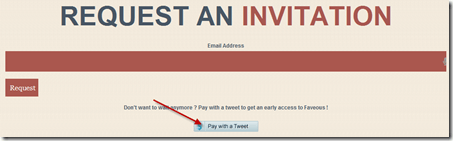
Once you have an invitation code, you can set up your account by entering your email address and choosing a password. Next, choose the services you want to add to your all-in-one Faveous account. Selections include Twitter, Facebook, YouTube, Google Reader, Delicious and Instapaper. When you have made your selections, click Next.
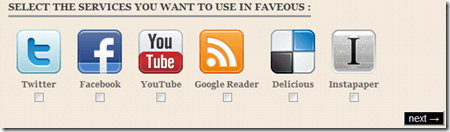
You are then asked to approve Faveous through each of the selected services. Click Approve or Authorize for each service.
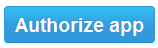
Once all the authorizing is done, Faveous takes a few minutes to aggregate all of your favorites. While waiting, click the Pick a Username link and choose a username. Be aware that creating a username makes your favorites public, complete with a vanity URL. If you do not want your favorites to be public, skip this step.

Your favorites appear in a big list,with each service’s icon on the left. Clicking an icon shows your favorites for the service.
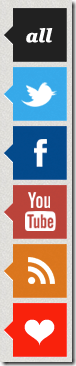
The big heart at the bottom is for your Faveous favorites. To add a favorite item to this list, click the small heart at the bottom of its listing.

Faveous comes with a Chrome extension and bookmarklet, both designed to make adding Web sites to Faveous as simple as clicking a button on your browser.
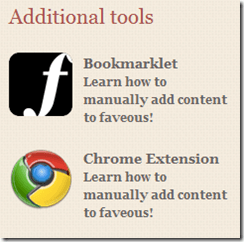
Overall, Faveous is a solid all-in-one favorites tracker. The service was created by an 18-year old gentleman who has reportedly dropped his studies to launch Faveous. We look forward to seeing what features are added to Faveous as the Web site emerges from Beta.
Faveous connects to our favorite social networks and RSS feeds to keep all of our marked favorites in a single place, making them easy to find when needed.
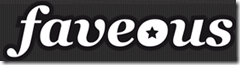
Faveous is currently in invitation-only beta testing, so to use the service, you can either request an invitation, or pay with a Tweet—that is, send a Tweet about the service in exchange for using it.
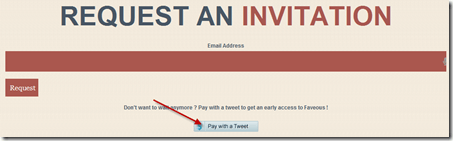
Once you have an invitation code, you can set up your account by entering your email address and choosing a password. Next, choose the services you want to add to your all-in-one Faveous account. Selections include Twitter, Facebook, YouTube, Google Reader, Delicious and Instapaper. When you have made your selections, click Next.
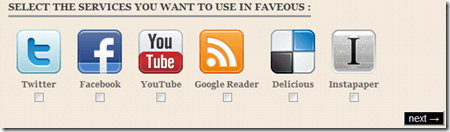
You are then asked to approve Faveous through each of the selected services. Click Approve or Authorize for each service.
Once all the authorizing is done, Faveous takes a few minutes to aggregate all of your favorites. While waiting, click the Pick a Username link and choose a username. Be aware that creating a username makes your favorites public, complete with a vanity URL. If you do not want your favorites to be public, skip this step.
Your favorites appear in a big list,with each service’s icon on the left. Clicking an icon shows your favorites for the service.
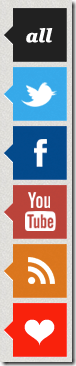
The big heart at the bottom is for your Faveous favorites. To add a favorite item to this list, click the small heart at the bottom of its listing.

Faveous comes with a Chrome extension and bookmarklet, both designed to make adding Web sites to Faveous as simple as clicking a button on your browser.
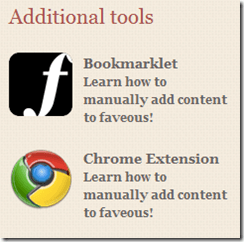
Overall, Faveous is a solid all-in-one favorites tracker. The service was created by an 18-year old gentleman who has reportedly dropped his studies to launch Faveous. We look forward to seeing what features are added to Faveous as the Web site emerges from Beta.


No comments:
Post a Comment