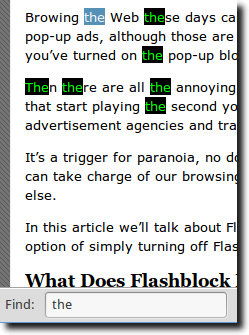 If you search a lot of web pages using the Ctrl-F feature in Firefox (Apple-F in Mac OS X), then you might be interested in Scrollbar Search Highlighter, an extension for Firefox that shows you exactly how far down the page the results to your search query are.
If you search a lot of web pages using the Ctrl-F feature in Firefox (Apple-F in Mac OS X), then you might be interested in Scrollbar Search Highlighter, an extension for Firefox that shows you exactly how far down the page the results to your search query are.To give you an example, go to any website, hit Ctrl-F and type in something you want to search for. Let’s use something simple; the word “the” will do just fine.
As you can see, all of our search terms are highlighted. This is because of a feature build into Firefox. But what we can’t see until we scroll down is if there are any addition results further down the page. With Scrollbar Search Highlighter, you can. Here’s how it works.
Installing Scrollbar Search Highlighter
The first thing you’ll want to do is head to the Scrollbar Search Highlighter page on the Firefox Add-ons website.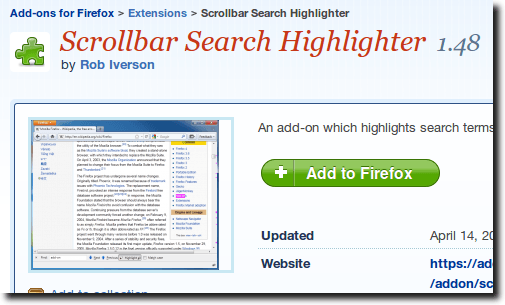
Once there, click the large green button, as shown above, and go through the installation process. First, you’ll need to give the “okay” to the installation.
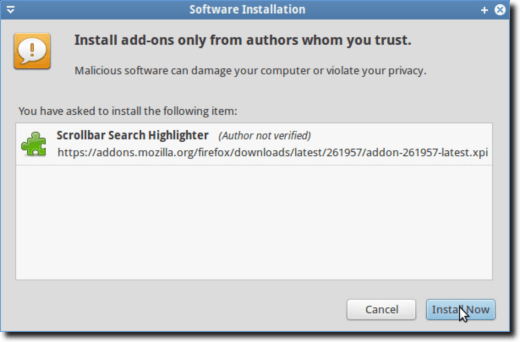
Then, once Scrollbar Search Highlighter has been installed, restart Firefox.
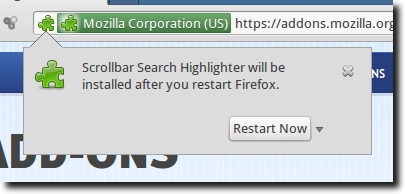
The first time you restart after installing Scrollbar Search Highlighter, its options page should appear.
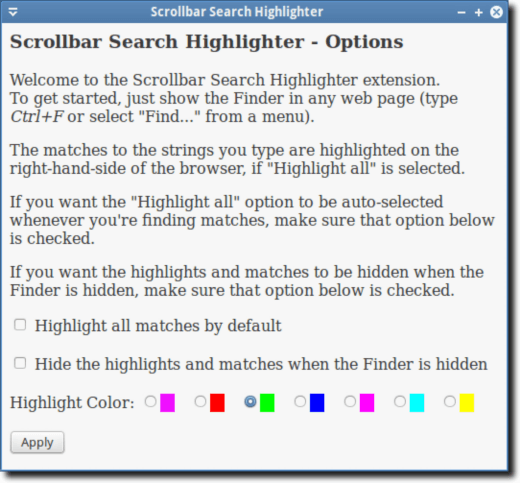
On this page, which is also accessible via your Add-ons Manager, you can control whether or not to highlight all matches, and whether the highlighting should stay (or disappear), when the search interface is dismissed, It will typically disappear, but with Scrollbar Search Highlighter, it will remain. Finally, you have the option to change the highlight color. When you’re finished, click the Apply button.
Using Scrollbar Search Highlighter
You don’t really interact with Scrollbar Search Highlighter, it’s only there to allow you to change how the Firefox search options (such as highlighting behavior), acts. And, one more thing.From now on, every time you do a search from the Ctrl-F interface, you’ll see new highlights appear beside the scrollbar on the right of the page.
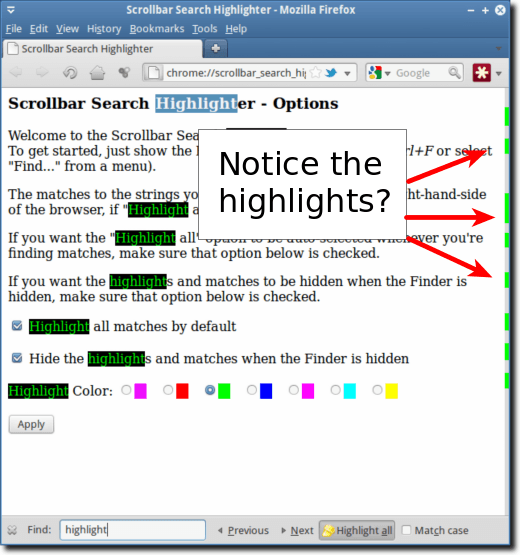
This is the biggest “new” feature Scrollbar Search Highlighter offers. With it, you can now see at a glance roughly where the next instance of your search query is on the page. Obviously, with a longer article, searching for “the” will result in pretty much a solid line of color, since “the” is a pretty popular word. In fact, it’s appeared 31 times in this article so far.
With search results that are a bit less popular, this highlighting can be a good idea of where you’ll find the next result. This can be great for doing research, as you might not want to skim through an entire article, only to find out that the only other instance of the word you were looking for was in the footnotes!
And that’s pretty much it. Scrollbar Search Highlighter is a simple extension, but one that adds a little bit of value to the Ctrl-F search feature that’s already pretty nice.


No comments:
Post a Comment