To make this change, you need to log in to Windows 7 using an account that has administrative privileges. Then, click on Start>Run or hold down the Windows key on your keyboard and press the R key to open the Run dialogue box. With the Run box open, type in gpedit.msc and click the OK button.
You are now looking at the Local Group Policy Editor. In the left hand pane, locate the policies at User Configuration>Administrative Templates>Control Panel>Printers. Be sure to click on the Printers folder itself.
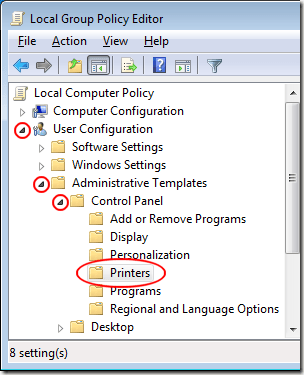
The right hand pane lists the policies associated with printers on your Windows 7 PC. Locate the policy labeled Prevent Deletion of Printers. Double click on it to open the options for that policy.
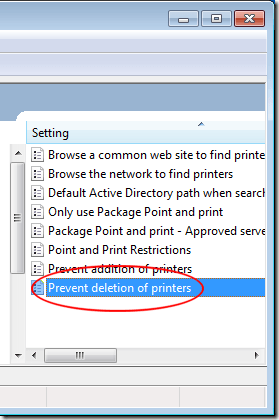
Assuming this policy has never been edited, it should be set to the default Not Configured. All you need to do is select the Enabled option, click the OK button, and close the Local Group Policy Editor. That’s it. Now users cannot delete printers in Windows 7.
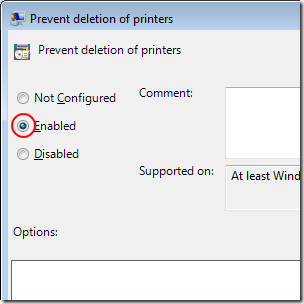
Note that this option only prevents users from deleting printers from the Control Panel. Many printer installations also include an uninstall application to make removing a printer from Windows 7 simpler. If you want to completely prevent users from removing a printer from Windows 7, be sure to delete or prevent access to those applications as well.
Many users who try to troubleshoot printer errors do so by deleting and reinstalling the printer from the Window 7 Control Panel. This often severs network connections and affects all users of a printer. As an administrator, you can prevent users from deleting printers from Windows 7 by simply editing a group policy.
You are now looking at the Local Group Policy Editor. In the left hand pane, locate the policies at User Configuration>Administrative Templates>Control Panel>Printers. Be sure to click on the Printers folder itself.
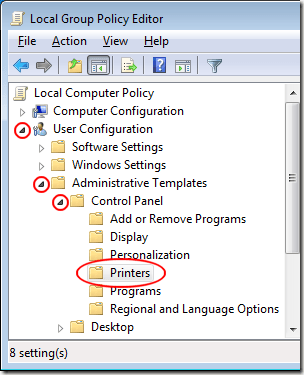
The right hand pane lists the policies associated with printers on your Windows 7 PC. Locate the policy labeled Prevent Deletion of Printers. Double click on it to open the options for that policy.
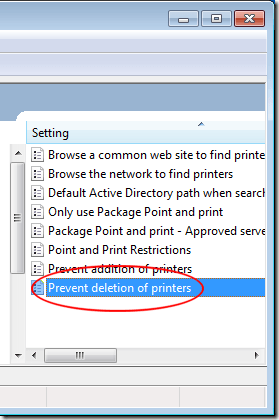
Assuming this policy has never been edited, it should be set to the default Not Configured. All you need to do is select the Enabled option, click the OK button, and close the Local Group Policy Editor. That’s it. Now users cannot delete printers in Windows 7.
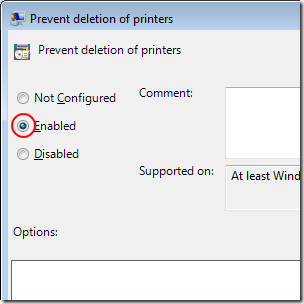
Note that this option only prevents users from deleting printers from the Control Panel. Many printer installations also include an uninstall application to make removing a printer from Windows 7 simpler. If you want to completely prevent users from removing a printer from Windows 7, be sure to delete or prevent access to those applications as well.
Many users who try to troubleshoot printer errors do so by deleting and reinstalling the printer from the Window 7 Control Panel. This often severs network connections and affects all users of a printer. As an administrator, you can prevent users from deleting printers from Windows 7 by simply editing a group policy.


No comments:
Post a Comment