In writing a long term paper, company manual, or other long document in Word, it is almost impossible to avoid inserting hyperlinks. Hyperlinks to relevant Web pages can make a document’s content more powerful.
The problem is, the longer the document, the harder it is to do a final check of each hyperlink before submitting a document to the powers-that-be. A dead link can be a major embarrassment!
Luckily, there is a Word add-in that can pull all of the hyperlinks out of Word document and check them all at once, no matter how many links there are or how long the document is. It is called, ironically enough, Hyperlink Checker for Word.
Once installed, Hyperlink Checker for Word appears in the Word tool bar beside the Add-ins tab in a new tab for AbleBits.com, the add-in’s creator.

After clicking the tab, click the icon on the right for Hyperlink Checker for Word.
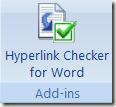
The add-in then checks all of the links in your document, with question marks next to the links that may be mislabeled or dead.
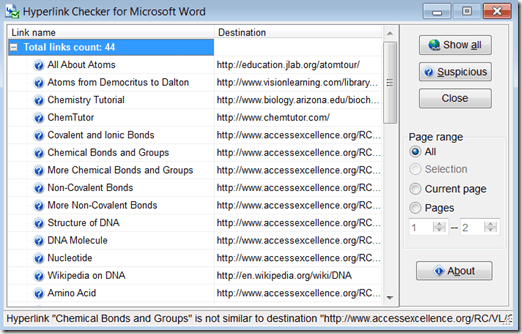
To see only the links that may have problems, click the Suspicious button.

Hyperlinks labeled as suspicious will have a note from the add-in attached to them that you can see by clicking on the name of the link. The note appears at the bottom of the window.

If you only want to see hyperlinks in a certain page range, you can specify that. You can also select text in the document, and have Hyperlink Checker scan just that area.
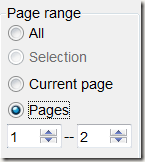
So, checking hyperlinks does not need to be an all-day task. Hyperlink Checker can narrow down links that need your immediate attention in seconds, shaving hours of scrolling for links in really long documents.
Hyperlink Checker for word is available from AbleBits.com.
The problem is, the longer the document, the harder it is to do a final check of each hyperlink before submitting a document to the powers-that-be. A dead link can be a major embarrassment!
Luckily, there is a Word add-in that can pull all of the hyperlinks out of Word document and check them all at once, no matter how many links there are or how long the document is. It is called, ironically enough, Hyperlink Checker for Word.
Once installed, Hyperlink Checker for Word appears in the Word tool bar beside the Add-ins tab in a new tab for AbleBits.com, the add-in’s creator.
After clicking the tab, click the icon on the right for Hyperlink Checker for Word.
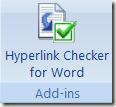
The add-in then checks all of the links in your document, with question marks next to the links that may be mislabeled or dead.
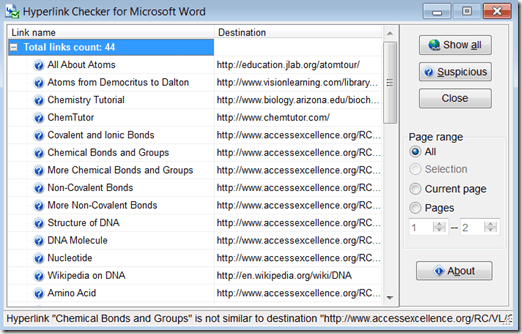
To see only the links that may have problems, click the Suspicious button.
Hyperlinks labeled as suspicious will have a note from the add-in attached to them that you can see by clicking on the name of the link. The note appears at the bottom of the window.
If you only want to see hyperlinks in a certain page range, you can specify that. You can also select text in the document, and have Hyperlink Checker scan just that area.
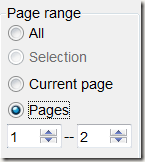
So, checking hyperlinks does not need to be an all-day task. Hyperlink Checker can narrow down links that need your immediate attention in seconds, shaving hours of scrolling for links in really long documents.
Hyperlink Checker for word is available from AbleBits.com.


No comments:
Post a Comment