Internet Explorer add-ons can pose a security threat, especially in networked environments such as offices and university computer labs. One resource administrators have available it to stop users from enabling and disabling add-ons in the web browser. Learn how to stop all users of Windows 7 from enabling and disabling IE add-ons.
Being an administrator of a PC or group of networked PCs can be a nightmare if users are allowed full access to all features of Windows 7. Creating user groups and treating PCs as public computers is a start, but some features such as Internet Explorer add-ons cause workers to waste company time or compromise a network’s security.
Some add-ons are useful and are part of a company’s or university’s normal complement of tools. By not allowing users to enable or disable add-ons, an administrator can ensure that those add-ons that should be active remain active and those that are new or should remain inactive are disabled. Using a group policy, you can do just that.
Remember that this group policy will not enable or disable any add-ons already active. It only stops users from enabling or disabling add-ons. Any add-ons already enabled remain enabled and those disabled remain disabled.
You should now be looking at the Local Group Policy Editor. In the left hand pane, locate the policies at User Configuration>Administrative Templates>Windows Components>Internet Explorer. Be sure to click on the Internet Explorer folder itself.
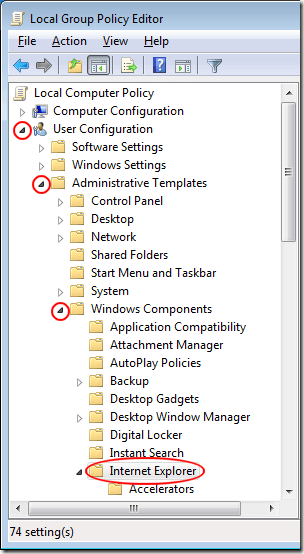
In the right hand pane, locate and double click on the policy labeled Do Not Allow Users to Enable or Disable Add-ons.
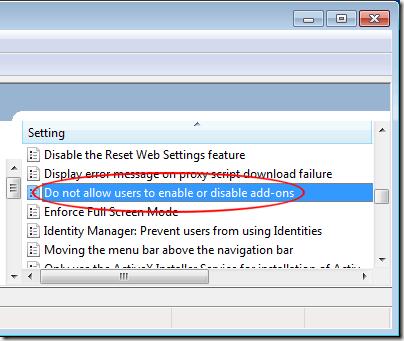
You should now be looking at the Do Not Allow Users to Enable or Disable Add-ons group policy window. If no other administrator ever changed this policy’s setting, it should be set to the default Not Configured.
Click the Enabled option, click the OK button, and close the Local Group Policy Editor. Now all users of the PC will be unable to enable or disable Internet Explorer add-ons. Keep in mind that this does not affect add-ons for other web browsers such as Mozilla Firefox or Google Chrome.
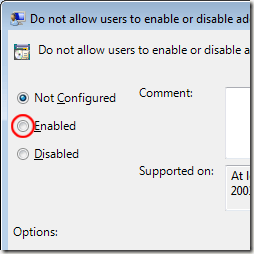
Making a quick group policy change, administrators can stop users from enabling or disabling Internet Explorer add-ons. While some administrators use this policy to increase security, others use it to ensure that multiple users of a PC have the same add-ons available to them at log in. This is especially useful when creating policies where many computers are located such as in a work environment or in a university computer lab.
Why Stop Enabling and Disabling of Add-ons in IE?
Being an administrator of a PC or group of networked PCs can be a nightmare if users are allowed full access to all features of Windows 7. Creating user groups and treating PCs as public computers is a start, but some features such as Internet Explorer add-ons cause workers to waste company time or compromise a network’s security.
Some add-ons are useful and are part of a company’s or university’s normal complement of tools. By not allowing users to enable or disable add-ons, an administrator can ensure that those add-ons that should be active remain active and those that are new or should remain inactive are disabled. Using a group policy, you can do just that.
Remember that this group policy will not enable or disable any add-ons already active. It only stops users from enabling or disabling add-ons. Any add-ons already enabled remain enabled and those disabled remain disabled.
Disallowing Users from Enabling or Disabling IE Add-ons
To make the change to the group policy described here, you must first log in to Windows 7 using an account that has administrative privileges. Then click on Start>Run to open the Run dialogue box. If you don’t have the Run command on your Start menu, hold down the Windows key on your keyboard and press the R key. In the dialogue box, type in gpedit.msc and click the OK button.You should now be looking at the Local Group Policy Editor. In the left hand pane, locate the policies at User Configuration>Administrative Templates>Windows Components>Internet Explorer. Be sure to click on the Internet Explorer folder itself.
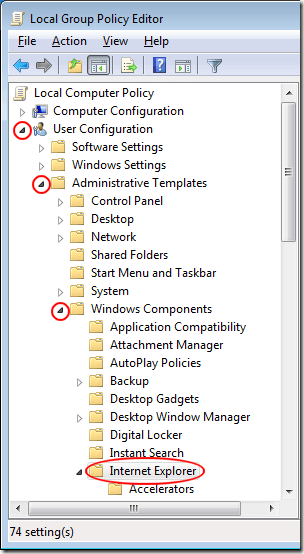
In the right hand pane, locate and double click on the policy labeled Do Not Allow Users to Enable or Disable Add-ons.
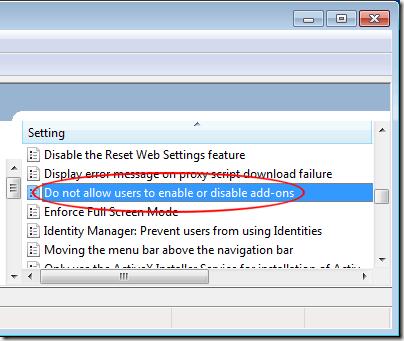
You should now be looking at the Do Not Allow Users to Enable or Disable Add-ons group policy window. If no other administrator ever changed this policy’s setting, it should be set to the default Not Configured.
Click the Enabled option, click the OK button, and close the Local Group Policy Editor. Now all users of the PC will be unable to enable or disable Internet Explorer add-ons. Keep in mind that this does not affect add-ons for other web browsers such as Mozilla Firefox or Google Chrome.
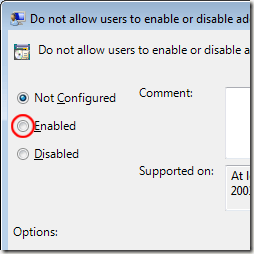
Making a quick group policy change, administrators can stop users from enabling or disabling Internet Explorer add-ons. While some administrators use this policy to increase security, others use it to ensure that multiple users of a PC have the same add-ons available to them at log in. This is especially useful when creating policies where many computers are located such as in a work environment or in a university computer lab.


No comments:
Post a Comment