Downloading elementary OS
If you’ve downloaded and installed a recent version of Ubuntu, then trying out or installing elementary OS should be pretty straightforward. You can download the ISO image via direct download from the elementary OS website, or via bittorrent.There are currently two disk images available (after originally being 32-bit only), for both 32-bit and 64-bit architecture.
Once downloaded, the disk image can be burned to CD or loaded onto a flash drive.
Use elementary OS as a Live CD
Like Ubuntu, this image is a Live CD, which allows a potential user to boot into a full desktop experience without affecting the operating system already installed. Programs – especially when booted from a CD – will load a little slower than an installed system, but a Live CD is great not only for seeing what a distribution looks like and how it behaved, but to test hardware compatibility as well.As you might expect, coming from the same people responsible for the elementary icon and GTK theme, as well as Nautilus-Elementary, elementary OS has a wonderful aesthetic style. This is evident from the cool gray background and white pulsing “e” of the splash screen show.
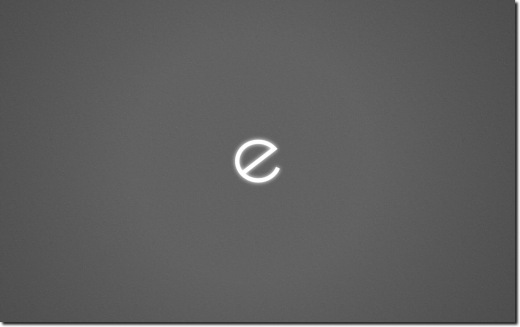
You’ll miss it if you’re careful though, because it’s only visible for a few seconds at most. Even from a CD, the elementary OS boot process is quick, another hallmark of this distribution.
Once the session has started, it’s straight to the default desktop.
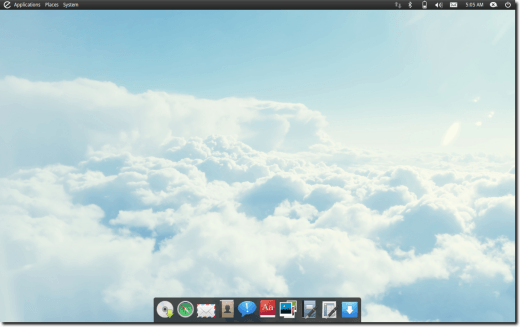
The top panel holds the standard three-menu bar used in Ubuntu (Applications, Places and System), along with fairly standard indicator applets, including network, messaging, clock, sound, and session actions.
At the bottom of the screen is Docky, a popular Linux application launcher.

It comes with launchers for the following programs (from left to right): elementary OS Installer, Midori Web Browser, Postler Email Client, Dexter Address Book, Empathy IM Client, Lingo Dictionary, Shotwell Photo Manager, Abiword Word Processor, Gnumeric Spreadsheet, and the Ubuntu Software Center.
As a live CD, elementary OS is pretty nice. It’s quick and responsive, and has all the basic tools your average computer user will need. It’s definitely simple, so even someone unfamiliar with Linux should be able to be up and checking their email or chatting with friends in no time (assuming an Internet connection, of course).
The default programs, many of which are customized specially for elementary OS, and which we’ll get into in more depth in the next two parts, have all been chosen with speed in mind. You won’t find any non-GTK programs here, a design decision that means a few Linux stalwarts (Firefox and OpenOffice) are nowhere to be found. This is Linux, however, and you can install whatever you want, but get used to some interesting, if unexpected decisions.
Installing elementary OS
When it comes to installing elementary OS, it’s pretty much a known quantity. Installation is very simple, as the elementary OS crew stuck with Ubiquity, the default Ubuntu installer. So, after setting up your partitioning scheme, username and other info, the installer does the rest.There are a few tweaks (elementary OS uses different default programs than Ubuntu, as you may have noticed from the list above or from trying it out during the live session), so the installer slideshow has been modified), but all in all, it’s a pretty familiar experience.
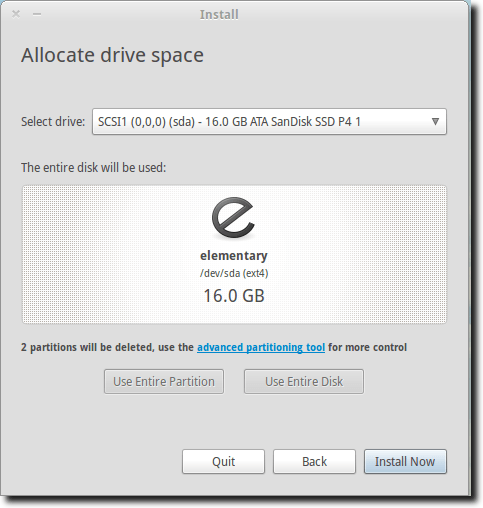
Once the installer is finished, you can either continue trying out elementary OS via the live media, or reboot into your newly installed system.
And that’s the end of part one. In part two, we’ll cover the default applications in elementary OS, many of which are currently exclusive to elementary OS, then in part three we’ll cover some of the decisions the developers made, which could affect whether elementary OS is right for you.


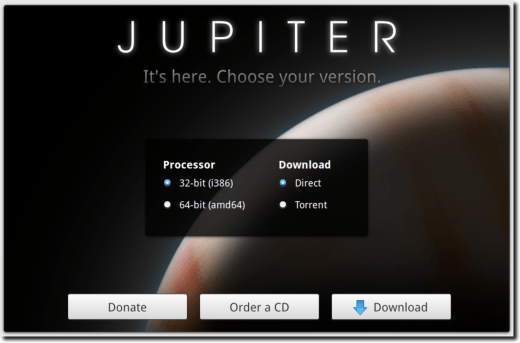
No comments:
Post a Comment