If you’re a regular, on-the-go user of a laptop, one of your main concerns is likely battery life. The longer your device can go without needing to be recharged, the better off you are. And one of the things that drains battery life more quickly is when your computer runs its CPU at full speed.
There are, of course, things you can do to extend battery life. Turning off your wireless card works, as does dimming the display.
But if you just want an easily accessible tool that allows you – at a moment’s notice – to tweak your CPU to a specific frequency, or to set the mode it uses, then Indicator-CPUfreq is a nice place to start.
To install it, first open a Terminal.
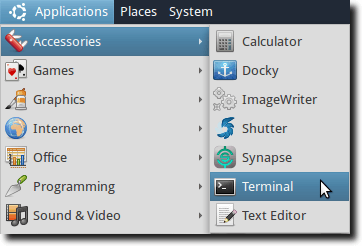
Then, type the following command:
sudo apt-add-repository ppa:artfwo/ppa
The above command adds the Indicator-CPUfreq package archive to your software sources list. To update your lists, so your package manager is aware of newly available software, simply type the following:
sudo apt-get update
Now, we simply type the following to install it:
sudo apt-get install indicator-cpufreq
Once this has been successfully completed, you’ll be able to run Indicator-CPUfreq by invoking indicator-cpufreq (best if used via the Run Application dialog):
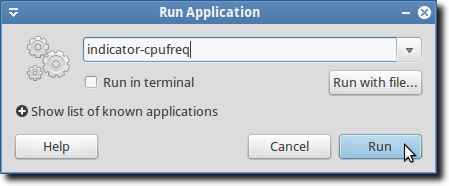
Note: if you want Indicator-CPUfreq to run whenever you log into your computer, simply add it to your Startup Applications, found in the System menu under Preferences.
Once you’ve done this, a new icon will appear in your Indicator Applet (the far left icon, below).
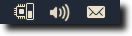
Simply click that link to see your options.
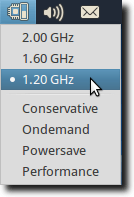
As you can see, the computer this is running on offers three set scaling points: 2.00 GHz, 1.6 GHz, and 1.2 GHz. The lower the setting, the less power the CPU will draw, and the longer your battery should last.
This affect is increased as well, because a slower processor runs cooler, so in addition to drawing less power, your computer will run cooler, which means your fans will run less often, thereby using less power. Of course, the drawback is that a CPU that runs slower is just that… slower.
In addition to set frequencies (which will vary from CPU to CPU), you can also tweak some standard settings, such as Conservative, Ondemand, Powersave and Performance. These settings tell your CPU when to amp up the frequency and when to slow itself down.
The different options offer the ability to set your computer from Powersave, which tries to use as little power as possible (thereby causing performance to suffer), to Performance, which is more concerned with speed (and not so much about saving battery life).
Indicator-CPUfreq is a simple Indicator applet to use, but a valuable one, although it doesn’t offer anything in the way of extra features when compared to the standard CPU Frequency Scaling Monitor.
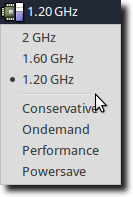
What it does offer, however, is the ability to run in the newer Indicator Applet framework, and for people using Ubuntu Maverick or Narwhal, this will be important. So that’s it. Indicator-CPUfreq is a newer indicator applet that allows anyone with concerns over battery life to take matters into their own hands.
There are, of course, things you can do to extend battery life. Turning off your wireless card works, as does dimming the display.
But if you just want an easily accessible tool that allows you – at a moment’s notice – to tweak your CPU to a specific frequency, or to set the mode it uses, then Indicator-CPUfreq is a nice place to start.
To install it, first open a Terminal.
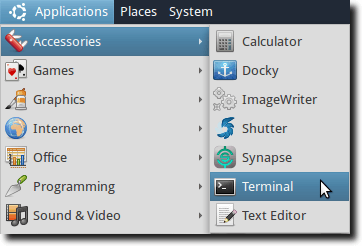
Then, type the following command:
sudo apt-add-repository ppa:artfwo/ppa
The above command adds the Indicator-CPUfreq package archive to your software sources list. To update your lists, so your package manager is aware of newly available software, simply type the following:
sudo apt-get update
Now, we simply type the following to install it:
sudo apt-get install indicator-cpufreq
Once this has been successfully completed, you’ll be able to run Indicator-CPUfreq by invoking indicator-cpufreq (best if used via the Run Application dialog):
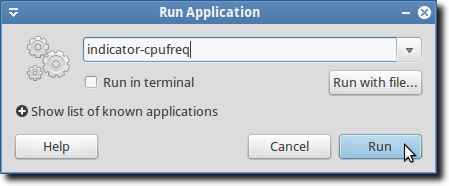
Note: if you want Indicator-CPUfreq to run whenever you log into your computer, simply add it to your Startup Applications, found in the System menu under Preferences.
Once you’ve done this, a new icon will appear in your Indicator Applet (the far left icon, below).
Simply click that link to see your options.
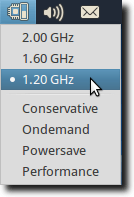
As you can see, the computer this is running on offers three set scaling points: 2.00 GHz, 1.6 GHz, and 1.2 GHz. The lower the setting, the less power the CPU will draw, and the longer your battery should last.
This affect is increased as well, because a slower processor runs cooler, so in addition to drawing less power, your computer will run cooler, which means your fans will run less often, thereby using less power. Of course, the drawback is that a CPU that runs slower is just that… slower.
In addition to set frequencies (which will vary from CPU to CPU), you can also tweak some standard settings, such as Conservative, Ondemand, Powersave and Performance. These settings tell your CPU when to amp up the frequency and when to slow itself down.
The different options offer the ability to set your computer from Powersave, which tries to use as little power as possible (thereby causing performance to suffer), to Performance, which is more concerned with speed (and not so much about saving battery life).
Indicator-CPUfreq is a simple Indicator applet to use, but a valuable one, although it doesn’t offer anything in the way of extra features when compared to the standard CPU Frequency Scaling Monitor.
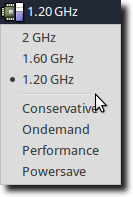
What it does offer, however, is the ability to run in the newer Indicator Applet framework, and for people using Ubuntu Maverick or Narwhal, this will be important. So that’s it. Indicator-CPUfreq is a newer indicator applet that allows anyone with concerns over battery life to take matters into their own hands.


No comments:
Post a Comment