 If you’ve recently upgraded to Internet Explorer 9, you may experience problems with Google Toolbar. The toolbar may cause Internet Explorer to crash, or may be absent altogether.
If you’ve recently upgraded to Internet Explorer 9, you may experience problems with Google Toolbar. The toolbar may cause Internet Explorer to crash, or may be absent altogether.This usually happens because certain versions of the Google Toolbar are incompatible with Internet Explorer 9. This problem is simple to solve, and only takes a few minutes. These steps will also solve compatibility problems between Google Toolbar and Internet Explorer 8.
Disable Google Toolbar
If you don’t plan to use Google Toolbar, you can simply disable the add-on. In Internet Explorer 9, click the Tools button, then select Manage add-ons. If Internet Explorer 9 won’t open, access Internet Options from Control Panel. Under Add-on Types, select Toolbars and Extensions. Under Google Inc., select Google Toolbar and click Disable. When prompted, click Disable again.
Uninstall Google Toolbar
You can also remove Google Toolbar entirely from your computer. You will need to implement this step whether you want to remove Google Toolbar permanently or reinstall the latest version of the toolbar.
To uninstall the Google Toolbar, click the Start button in Windows, and click Control Panel. Under Programs, click Uninstall a Program. Scroll down and select Google Toolbar, then click Uninstall.
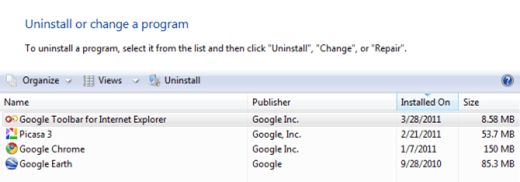
Install the New Version of Google Toolbar
In order to ensure compatibility with Internet Explorer 9, you must install the latest version of Google Toolbar. Navigate to the Google website and download the Google Toolbar installation file.
Deselect the check boxes below Configure your toolbar if you don’t want to set Google as your home page and default search provider. Click Accept and Download to install the toolbar. After the installation is complete, when the Notification Bar prompts you, click Enable.
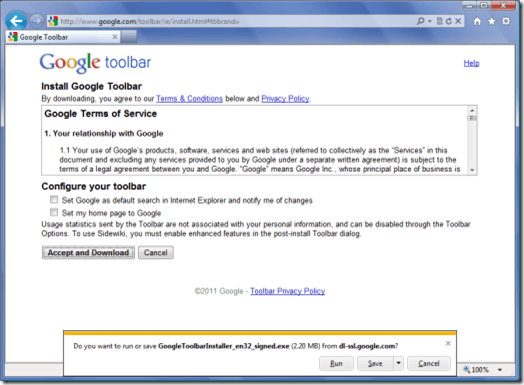
Enable Google Toolbar in Internet Explorer 9
If Google Toolbar still doesn’t show in Internet Explorer 9, select the tools button, then click Manage Add-ons. Select Toolbars and Extensions, then select Google Toolbar and click Enable. When prompted, select any additional add-ons, such as Google Toolbar Helper and Google Side Bar, then click Enable.
If this doesn’t work, or if you just want a quicker way to enable the Google Toolbar, you can also right-click the area beside the address bar in Internet Explorer and select Google Toolbar from the menu.
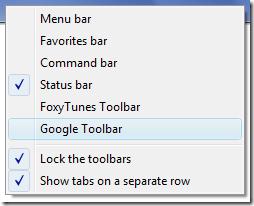
If you experience further problems with Google Toolbar in Internet Explorer 9, visit the Microsoft Help and Support site.


No comments:
Post a Comment