Firefox 4 added some evolutionary features to the web browser that are sure to delight and frustrate long-time users. One feature new to the browser is the placement of the Reload, Stop, and Home buttons.
Rather than being next to one another, they are spread out among the other commands on the Navigation toolbar. Learn how to place the Reload, Stop, and Home buttons to the left of the Firefox 4 toolbar.
Following suit, the developers of Firefox 4 did something similar with the release of Firefox 4. Most notably, the Forward and Back buttons are where they always were on the far left of the Navigation toolbar.
The Reload and Stop buttons are located between the Address bar and the Search box. Finally, the Home button is found to the far right of the Navigation toolbar.
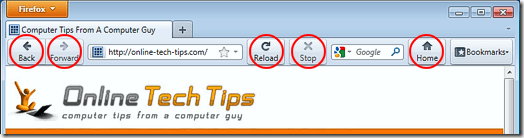
Many users find this arrangement of buttons not only clunky but inefficient. Once again, this is especially true for users who have large HD monitors where the buttons are actually a foot to a foot and a half apart. Luckily, Firefox 4 does allow you to rearrange the buttons to be next to one another in any arrangement the user prefers.
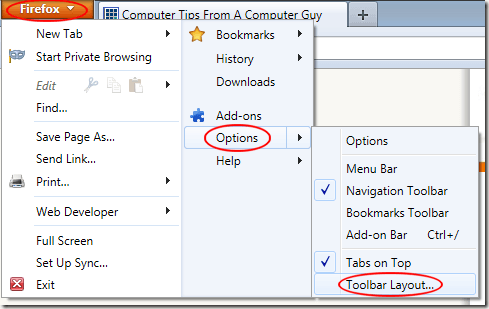
You should now be looking at the Customize Toolbar window. Oddly, you can ignore this window because we are not interested in adding buttons to or removing buttons from the toolbar. We simply want to rearrange the ones already on it.
Drag the buttons from the right of the toolbar (Reload, Stop, and Home) to the left side. For our preference, we put the buttons in the order of Back, Forward, Stop, Home, and Reload). Of course, you can arrange them any way you want. When finished, click the Done button on the Customize Toolbar window.
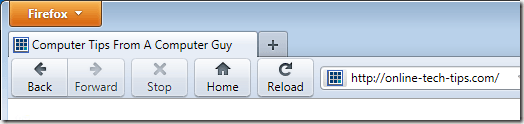
Many first-time users of Firefox 4 were surprised to find that the buttons were dispersed across the toolbar rather than being close to one another. This was especially a problem for users who have HD widescreen monitors where the buttons are too far apart to be easily accessible.
Using the Customize Toolbar window in Firefox 4, you can move the Reload, Stop, and Home buttons to be closer to the Back and Forward buttons. This places all of the most important functions near one another and stops users from having to hunt for them.
Rather than being next to one another, they are spread out among the other commands on the Navigation toolbar. Learn how to place the Reload, Stop, and Home buttons to the left of the Firefox 4 toolbar.
The Firefox Navigation Toolbar Buttons
When Microsoft released Internet Explorer 7 (and later version 8), long-time users were shocked to find that buttons that had always been close to one another on the toolbar were now spread out in a haphazard fashion. This was especially frustrating to users of widescreen monitors who now had buttons very far apart from one another.Following suit, the developers of Firefox 4 did something similar with the release of Firefox 4. Most notably, the Forward and Back buttons are where they always were on the far left of the Navigation toolbar.
The Reload and Stop buttons are located between the Address bar and the Search box. Finally, the Home button is found to the far right of the Navigation toolbar.
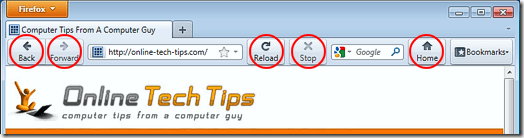
Many users find this arrangement of buttons not only clunky but inefficient. Once again, this is especially true for users who have large HD monitors where the buttons are actually a foot to a foot and a half apart. Luckily, Firefox 4 does allow you to rearrange the buttons to be next to one another in any arrangement the user prefers.
Moving the Reload, Stop, and Home Buttons to the Left in Firefox 4
To move the Reload, Stop, and Home buttons to the left of the Firefox 4 Navigation toolbar, begin by clicking on the Firefox Menu button (orange button in the top left corner), hovering over Options, and clicking on Toolbar Layout.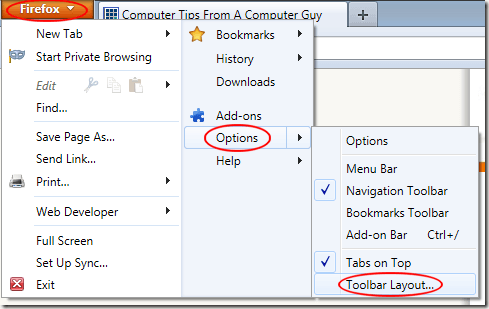
You should now be looking at the Customize Toolbar window. Oddly, you can ignore this window because we are not interested in adding buttons to or removing buttons from the toolbar. We simply want to rearrange the ones already on it.
Drag the buttons from the right of the toolbar (Reload, Stop, and Home) to the left side. For our preference, we put the buttons in the order of Back, Forward, Stop, Home, and Reload). Of course, you can arrange them any way you want. When finished, click the Done button on the Customize Toolbar window.
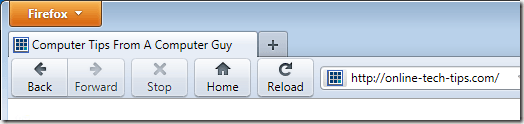
Many first-time users of Firefox 4 were surprised to find that the buttons were dispersed across the toolbar rather than being close to one another. This was especially a problem for users who have HD widescreen monitors where the buttons are too far apart to be easily accessible.
Using the Customize Toolbar window in Firefox 4, you can move the Reload, Stop, and Home buttons to be closer to the Back and Forward buttons. This places all of the most important functions near one another and stops users from having to hunt for them.


No comments:
Post a Comment