As more users worldwide have connected to the Internet, more and more security threats have surfaced on websites. As web use continues to grow, this trend is likely to increase as well. Using Internet Explorer 9’s SmartScreen Filter, you can instantly check a website to see if it has been reported as a security threat to viewers.
By default, SmartScreen runs in the background of the browser until a threat is detected. At that time, access to a website is prevented unless you elect to continue on to the site. However, you can also manually check websites against Microsoft’s database of websites that are known or suspected to contain security threats.
Although you can turn off SmartScreen Filter, it is usually best to keep in on unless you are constantly receiving false positives because of your connection, firewall, or VPN settings. Whether you have SmartScreen Filter on or not, you can always check the current website you are viewing to see if it was reported as containing security threats.
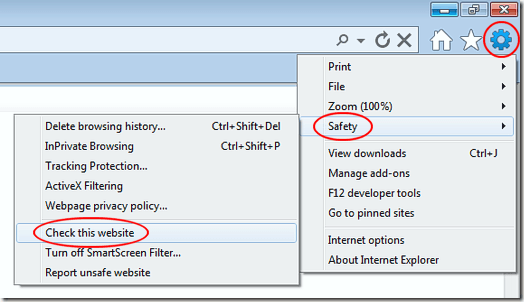
When you click the Check this Website link, IE9 will briefly open a window showing the progress of the filter. How long the process takes depends largely on how busy the Microsoft site is checking other people’s requests. It is not too uncommon for the filter to timeout before returning the results of the check. In those cases, just restart the filter by following the steps above.
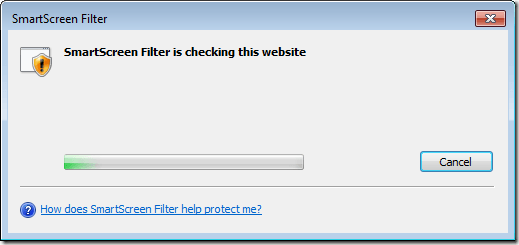
When the filter is finished checking your site against the database of known security-risk sites, you will receive a report in the same window. Most times you will get the message that the site has not been reported to Microsoft as a security risk. The message also warns that you should use common sense before continuing on to view the website.
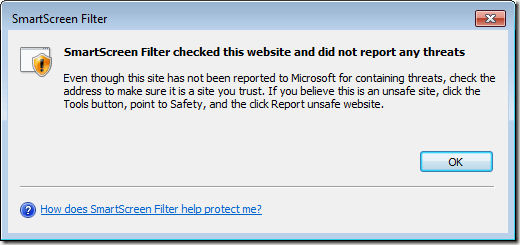
If you suspect that the site is a security risk even though the filter says it isn’t, you can click on Tool>Safety>Report Unsafe Website to submit a report. If the filter does indicate that the website is known to be a security risk, close IE9 immediately and don’t go to that website anymore.
Using Internet Explorer 9’s SmartScreen Filter, you can check the current website you are viewing against Microsoft’s database of websites known to be a security threat. From phishing scams to webpages that contain malicious code, the filter can help protect you, your family, and your computer from unwanted security threats and risks.
IE9 and Website Security Threats
Internet Explorer 9 is Microsoft’s latest release of the web browser. In addition to adding new features for browsing convenience, it is also the most stable and secure browser to date from the software giant. Introduced in IE8, IE9 includes the SmartScreen Filter to help users identify websites that may contain security threats.By default, SmartScreen runs in the background of the browser until a threat is detected. At that time, access to a website is prevented unless you elect to continue on to the site. However, you can also manually check websites against Microsoft’s database of websites that are known or suspected to contain security threats.
Although you can turn off SmartScreen Filter, it is usually best to keep in on unless you are constantly receiving false positives because of your connection, firewall, or VPN settings. Whether you have SmartScreen Filter on or not, you can always check the current website you are viewing to see if it was reported as containing security threats.
Using SmartScreen Filter in IE9
Even when you have automatic SmartScreen Filter running, you can manually check a website for reported security threats. Open Internet Explorer 9 and click on the Tools button in the upper right hand corner. When the menu opens, click on Safety>Check this Website.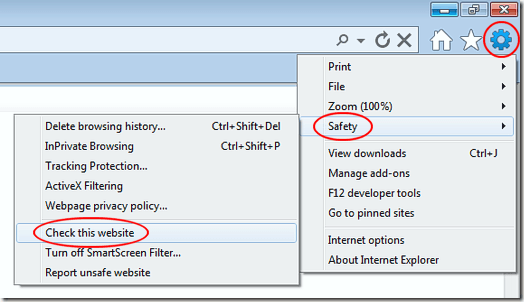
When you click the Check this Website link, IE9 will briefly open a window showing the progress of the filter. How long the process takes depends largely on how busy the Microsoft site is checking other people’s requests. It is not too uncommon for the filter to timeout before returning the results of the check. In those cases, just restart the filter by following the steps above.
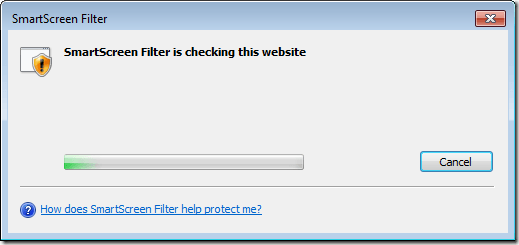
When the filter is finished checking your site against the database of known security-risk sites, you will receive a report in the same window. Most times you will get the message that the site has not been reported to Microsoft as a security risk. The message also warns that you should use common sense before continuing on to view the website.
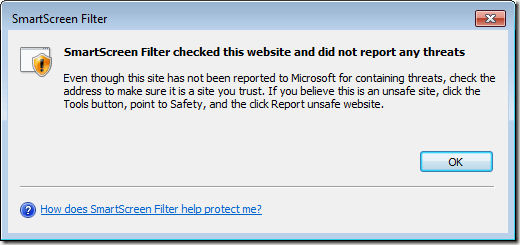
If you suspect that the site is a security risk even though the filter says it isn’t, you can click on Tool>Safety>Report Unsafe Website to submit a report. If the filter does indicate that the website is known to be a security risk, close IE9 immediately and don’t go to that website anymore.
Using Internet Explorer 9’s SmartScreen Filter, you can check the current website you are viewing against Microsoft’s database of websites known to be a security threat. From phishing scams to webpages that contain malicious code, the filter can help protect you, your family, and your computer from unwanted security threats and risks.



No comments:
Post a Comment