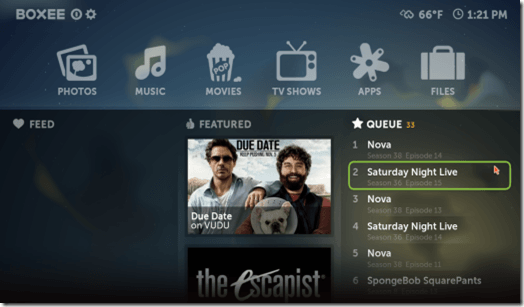 Boxee software, developed by the same people who created the Boxee Box, is one of the best programs to stream free movies and TV on your computer. This free software only requires a 1 GHz processor, 512 MB of RAM and a graphics processor that supports OpenGL, DirectX 9 and 32 bit color.
Boxee software, developed by the same people who created the Boxee Box, is one of the best programs to stream free movies and TV on your computer. This free software only requires a 1 GHz processor, 512 MB of RAM and a graphics processor that supports OpenGL, DirectX 9 and 32 bit color.It will run under Windows XP, Vista or 7, Mac OS X 10.4 and above and Ubuntu Linux. Using Boxee, you can turn your laptop or desktop computer into a set top box that will stream online movies, TV and videos from many different providers.
You can also watch TV and movies stored on your hard drive using Boxee. You can watch your favorite content from the major free TV networks, cable and satellite TV networks and paid services like Netflix and VUDU. You can even use a PC remote control with Boxee.
Installing Boxee
To use Boxee software, you will need a free Boxee account. You can go to the Boxee website to sign up and download the software installation file. To install Boxee on a Windows or Mac computer, close all open programs, run the setup file and follow the on screen instructions.To install Boxee on Linux, download and install the deb file. You must confirm your email address before using your Boxee software.
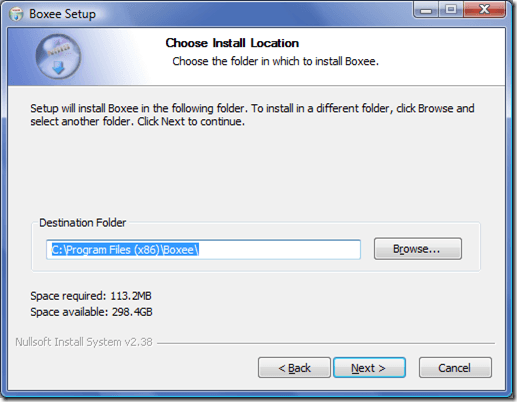
Boxee Settings
Start Boxee and log into your account. When prompted to set screen calibration, click OK. You can set the screen calibration again at any time. To do this, click the Settings gear in the upper left hand corner of the Home screen, then click Look and Feel and Screen.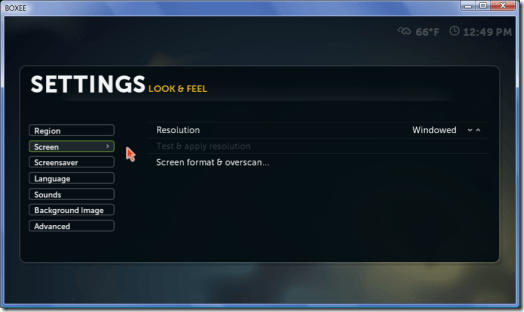
If you’ll be using Boxee while you run other programs, set it to run windowed. If want to watch movies and TV only, set it to full screen mode. In Screen Format and Overscan settings, choose a 4:3 aspect ratio for a CRT television or CRT or standard LCD computer monitor. Select a 16:9 aspect ratio for a widescreen LCD monitor or HDTV. Under Overscan, select None.
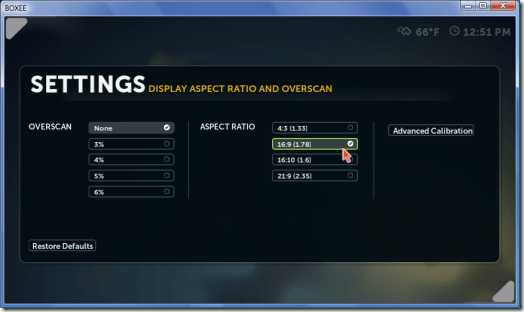
Return to Look and Feel in Settings and select Region. Select your location, time format and temperature scale. Choose whether you want to hide feeds and applications that aren’t available in your area.
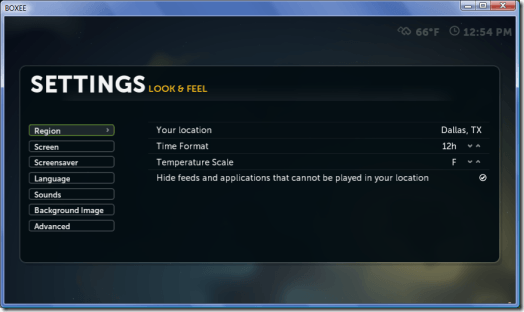
If English isn’t your language, select Language to select the correct language. If you like, you can also choose an alternative character set and up to 3 additional keyboards.
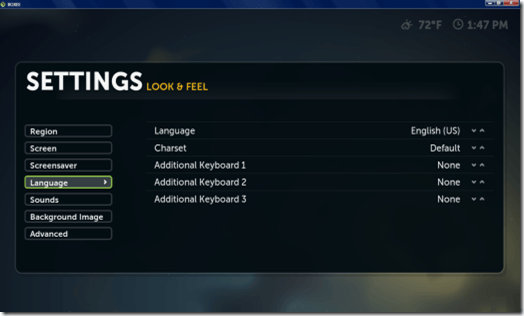
Return to Settings and select Local Files. Scan your local music, picture and video files to add them to Boxee.
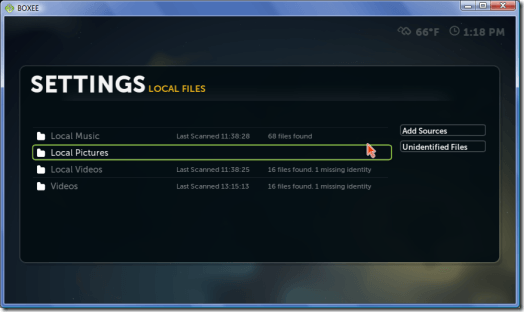
Navigation
Right-clicking on the screen will take you back to the previous screen or open the pop-up menu window. In the Home screen, you can click links to view your local pictures, listen to music, watch movies or TV shows, install apps and browse local files. You can also click Home again to return to the Home screen.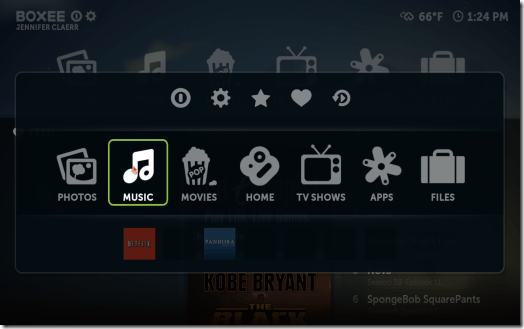
Setting Up Movies and TV
Boxee allows you to add online TV shows to your own library and add both movies and TV episodes to your queue. To get started, click on Movie, then click Movie Library. Filter the movies by provider, genre and watched status to find movies to watch. Click on a movie from the gallery to select it.Click on the icons provided to get more info, add the movie to your queue, mark it as watched, add a shortcut or share it online. Clicking on My Movies will show the movies you have downloaded to your hard drive.
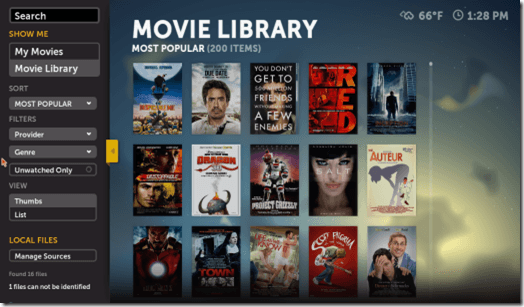
Click on TV shows to select your favorite TV series. Click TV Show Library to see a list of popular shows. Click on a series icon in the gallery to see a list of episodes. Click Add To My Shows to add the TV series to your TV show library and to queue all new episodes automatically.
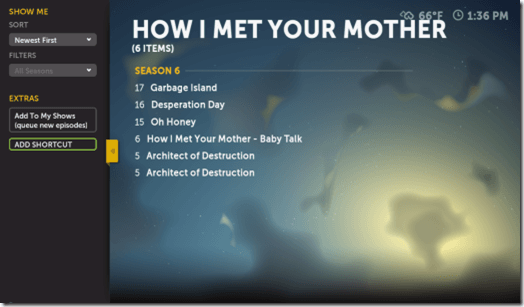
Adding Apps
In the Home screen, click on Apps, then click App Library. Select an app thumbnail to install it. The most popular apps include Netflix, Pandora Radio, YouTube, VUDU movie rentals, Vevo music videos and the Boxee web browser.Select Add to My Apps to place the app in your App Library. Click Add Shortcut to place a shortcut icon in the Boxee pop-up menu. You can also start the app from this screen.
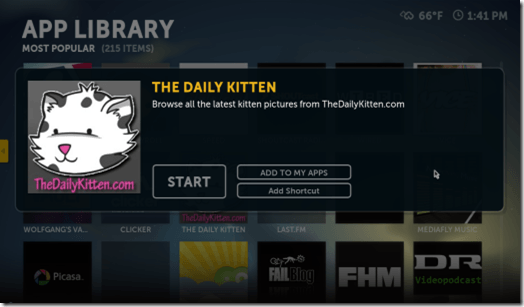
Browsing Your Queue
Your queue will always appear on the Home screen in Boxee. To access your full queue, scroll down to the bottom and click View All.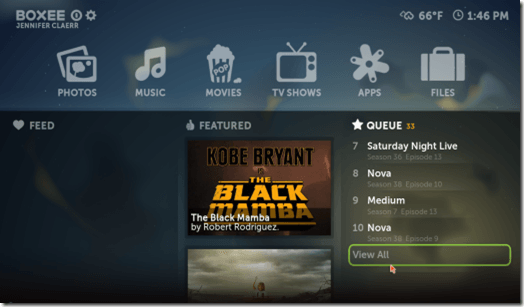


No comments:
Post a Comment