In the Firefox web browser, when a download is complete, you’ll get a notification bubble in the lower right corner of the screen. It looks like this.
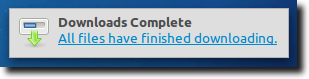
There’s nothing wrong with the bubble, but it seems aimed entirely at Windows users. First is because of its looks, which seem designed to blend in with Windows, and not Mac or Linux. Second is because of placement. For Mac and Linux users, the alert bubble seems to slide in from nowhere. In Windows, the bubble appears to come from the notification area in the lower right corner, but in Mac and Linux, the notification area is often in the upper right. So as far as fitting in, it doesn’t.
Add to that the fact that sometimes you find yourself downloading a large number of files simultaneously. The
way the Firefox notification system is designed, the bubble only appears when all of the downloads are complete. If you want to find out when one particular item is finished, you’ll have to monitor the downloads yourself, a situation which likely makes the notification bubble useless.
Thankfully, for those who make it a point to turn off the notifications entirely, the process isn’t too difficult. You’ll need to access Firefox’s advanced preferences, but it’s not too difficult.
The first step is to go to the URL bar and type the following:
about:config
This will bring up a warning, alerting you to the fact that making changes to these preferences could cause stability or security issues.
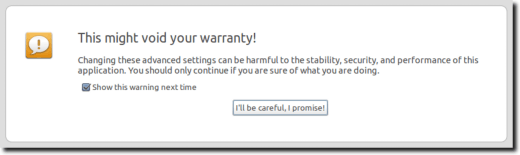
That’s OK. The change we’re about to make won’t affect the stability or security, so go ahead and click the I’ll be careful, I promise! button.
Note: if you don’t see the warning, it’s possible you’ve accessed the about:config preferences before and unticked the Show this warning next time checkbox. That’s okay; if you really want to, there are ways to get it back.
Once you’ve accepted the risks, you’ll see a page that should look something like this.
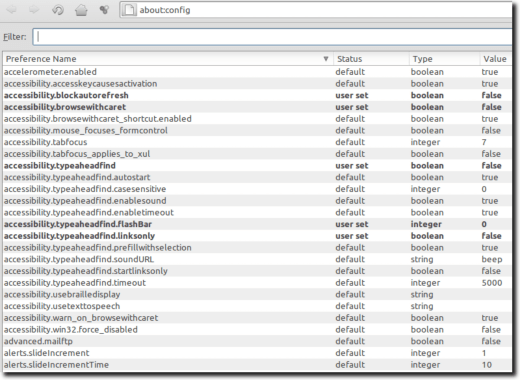
It’s a bit intimidating, and as the warning mentioned, there are a lot of preferences here that could cause issues if you don’t know what you’re doing. However, all we need to do is type (or copy and paste) the following into the filter bar:
browser.download.manager.showAlertOnComplete
The long list of options will shrink down to only one:

What this preference does, as shown, is tell Firefox that when the download manager has completed its downloads, it should show an alert. The status being set to default means we have not yet changed it from its standard behavior.
The type is set to boolean because the options here are either yes or no (true or false). The setting is either on or off; it can’t be modified to sometimes work. Finally, we see that the value is true, meaning the show alert on complete setting is turned on. We want it turned off.
So, simply double click anywhere on that line. The line should go bold, and you’ll notice the status is now set to user set and the value to false, as shown:

And that’s it. The setting has been turned off, so from now on, you won’t see the alert bubble when your downloads complete. If you ever want to turn the function back on, simply go through these steps and when you double click the preference line, it will revert back to its default settings, and the alert bubble will appear as designed.
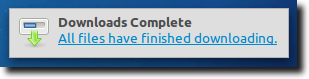
There’s nothing wrong with the bubble, but it seems aimed entirely at Windows users. First is because of its looks, which seem designed to blend in with Windows, and not Mac or Linux. Second is because of placement. For Mac and Linux users, the alert bubble seems to slide in from nowhere. In Windows, the bubble appears to come from the notification area in the lower right corner, but in Mac and Linux, the notification area is often in the upper right. So as far as fitting in, it doesn’t.
Add to that the fact that sometimes you find yourself downloading a large number of files simultaneously. The
way the Firefox notification system is designed, the bubble only appears when all of the downloads are complete. If you want to find out when one particular item is finished, you’ll have to monitor the downloads yourself, a situation which likely makes the notification bubble useless.
Thankfully, for those who make it a point to turn off the notifications entirely, the process isn’t too difficult. You’ll need to access Firefox’s advanced preferences, but it’s not too difficult.
The first step is to go to the URL bar and type the following:
about:config
This will bring up a warning, alerting you to the fact that making changes to these preferences could cause stability or security issues.
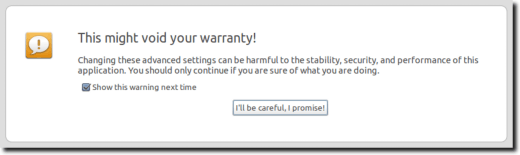
That’s OK. The change we’re about to make won’t affect the stability or security, so go ahead and click the I’ll be careful, I promise! button.
Note: if you don’t see the warning, it’s possible you’ve accessed the about:config preferences before and unticked the Show this warning next time checkbox. That’s okay; if you really want to, there are ways to get it back.
Once you’ve accepted the risks, you’ll see a page that should look something like this.
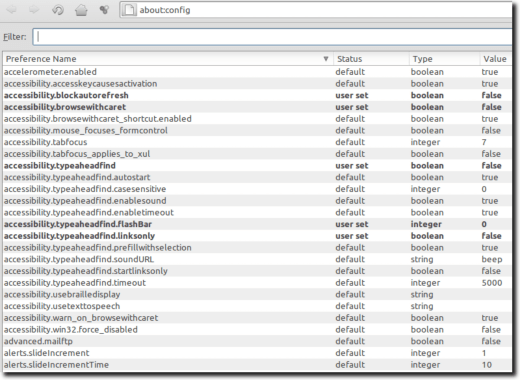
It’s a bit intimidating, and as the warning mentioned, there are a lot of preferences here that could cause issues if you don’t know what you’re doing. However, all we need to do is type (or copy and paste) the following into the filter bar:
browser.download.manager.showAlertOnComplete
The long list of options will shrink down to only one:

What this preference does, as shown, is tell Firefox that when the download manager has completed its downloads, it should show an alert. The status being set to default means we have not yet changed it from its standard behavior.
The type is set to boolean because the options here are either yes or no (true or false). The setting is either on or off; it can’t be modified to sometimes work. Finally, we see that the value is true, meaning the show alert on complete setting is turned on. We want it turned off.
So, simply double click anywhere on that line. The line should go bold, and you’ll notice the status is now set to user set and the value to false, as shown:

And that’s it. The setting has been turned off, so from now on, you won’t see the alert bubble when your downloads complete. If you ever want to turn the function back on, simply go through these steps and when you double click the preference line, it will revert back to its default settings, and the alert bubble will appear as designed.


No comments:
Post a Comment